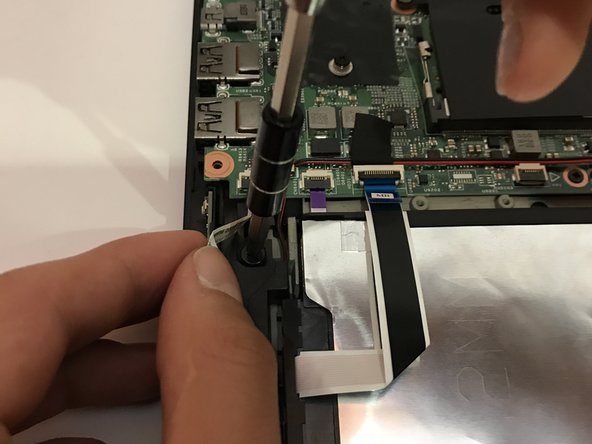Introduction
Follow these steps to replace your dysfunctional hard drive!
Ce dont vous avez besoin
-
-
Remove the indicated nine M2 x 6 mm nylon-coated screws using a Phillips head screwdriver.
-
-
-
Once the back cover is exposed, remove the two screws holding the hard drive in place.
-
-
To reassemble your device, follow these instructions in reverse order.
To reassemble your device, follow these instructions in reverse order.
Annulation : je n'ai pas terminé ce tutoriel.
5 autres ont terminé cette réparation.