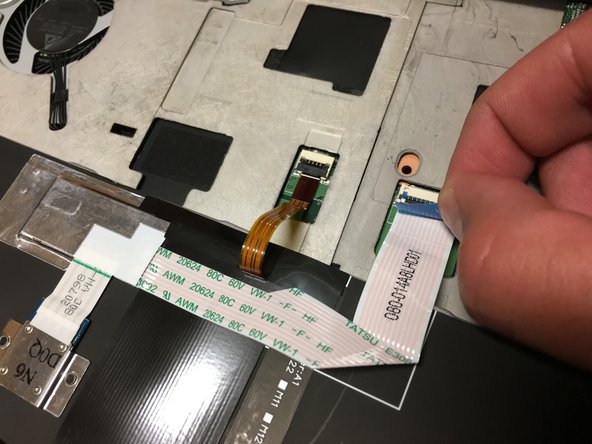Introduction
Is your keyboard old, unusuable, or literally unhinged? Try replacing your keyboard by following these steps.
Ce dont vous avez besoin
-
-
Flip the laptop over so you can see the bottom panel.
-
Unscrew the circled screws to detach the keyboard.
-
-
To reassemble your device, follow these instructions in reverse order.
To reassemble your device, follow these instructions in reverse order.
Annulation : je n'ai pas terminé ce tutoriel.
3 autres ont terminé cette réparation.