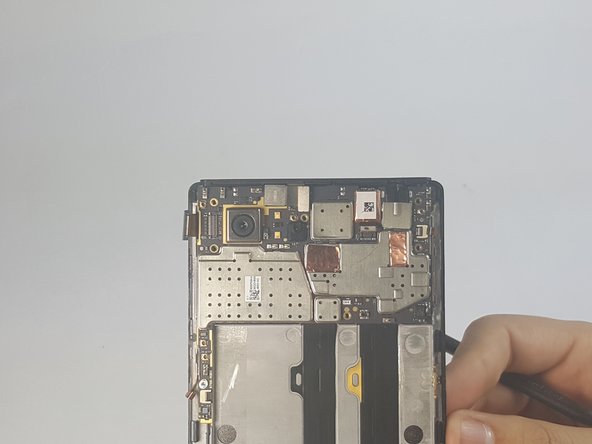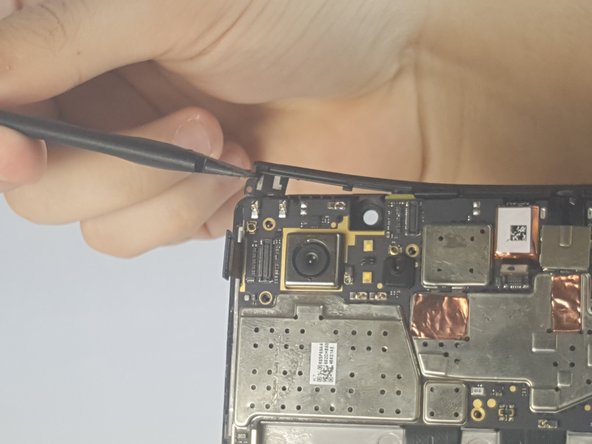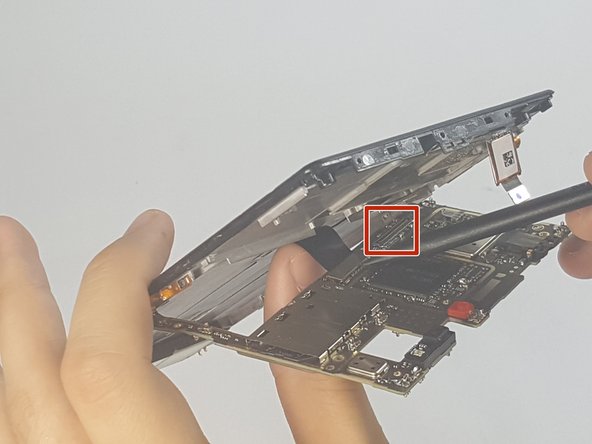Introduction
If your phone no longer powers on after replacing the battery, your motherboard might be defective. Learn how to replace it in this guide.
Ce dont vous avez besoin
-
-
Remove the 4.9 mm torx head screws located on the camera plate on the back of the phone
-
-
To reassemble your device, follow these instructions in reverse order.
To reassemble your device, follow these instructions in reverse order.
Annulation : je n'ai pas terminé ce tutoriel.
4 autres ont terminé cette réparation.