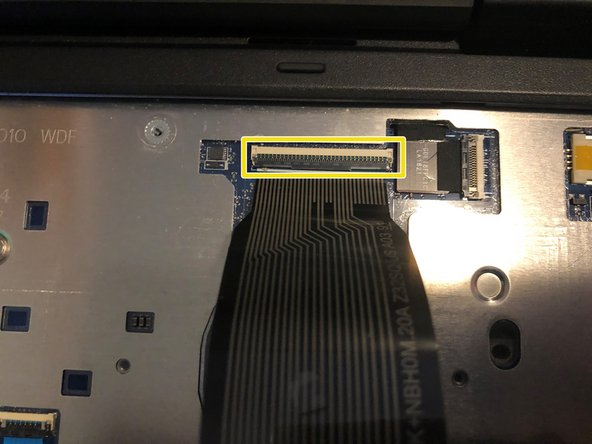Ce dont vous avez besoin
-
-
There will be 7 Philips head screws on the bottom which will need to be removed to gain access to the battery
-
-
Congratulations you’ve successfully removed the keyboard! To reassemble your device, follow these instructions in reverse order.
Congratulations you’ve successfully removed the keyboard! To reassemble your device, follow these instructions in reverse order.
Annulation : je n'ai pas terminé ce tutoriel.
3 autres ont terminé cette réparation.