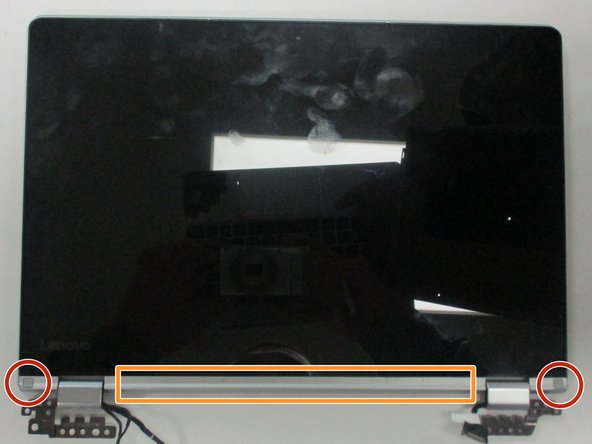Introduction
The Lenovo Yoga 710-11ISK’s hinges are fairly important as they allow the display to be opened up and allow the computer to function similar to a tablet. This guide shows how to disassemble the computer in order to access the hinges and replace them.
Ce dont vous avez besoin
-
-
Remove the eleven screws that secure the bottom panel using a T5 Torx screwdriver.
-
-
-
-
Wedge an opening tool between the display and display housing, then slide the opening tool around the perimeter of the display while gently prying until the display releases.
-
Remove the screw covers located near the hinges on the display side using an opening tool.
-
Remove the cover panel between the screw covers using an opening tool.
-
To reassemble your device, follow these instructions in reverse order.
To reassemble your device, follow these instructions in reverse order.