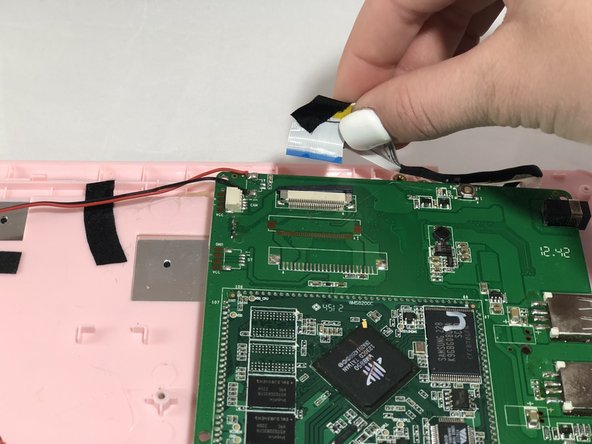Introduction
Keyboards can be damaged when liquids are spilled on them. Without a functioning keyboard, it can be very difficult to use the Maylong MN-1000P. Replacing a keyboard is not difficult and requires only a few simple tools.
Ce dont vous avez besoin
-
-
Place the netbook top down, with the opening of the netbook facing you.
-
-
-
Pinch the red and black wires connected to the section closest to the small white connector, and pull to remove them from the motherboard.
-
-
-
-
Hold the keyboard panel with the back facing you.
-
Using your thumbs, push on the silver squares.
-
To reassemble your device, follow these instructions in reverse order.
To reassemble your device, follow these instructions in reverse order.