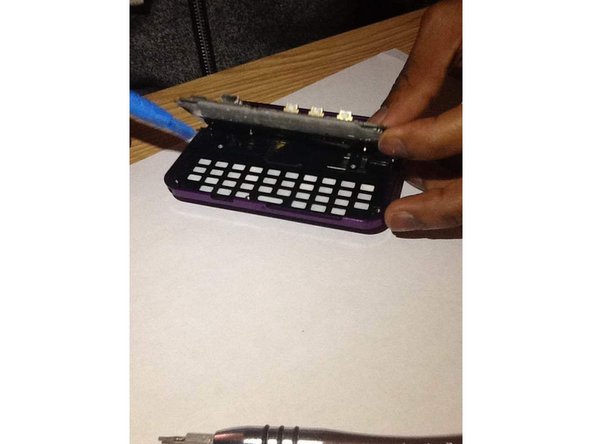Introduction
Use this guide to replace a failed keyboard on the Motorola Rival.
Ce dont vous avez besoin
-
-
Locate the lever to release the cover of the device.
-
Push down on lever and pull the cover away from the device.
-
-
Presque terminé !
To reassemble your device, follow these instructions in reverse order.
Conclusion
To reassemble your device, follow these instructions in reverse order.