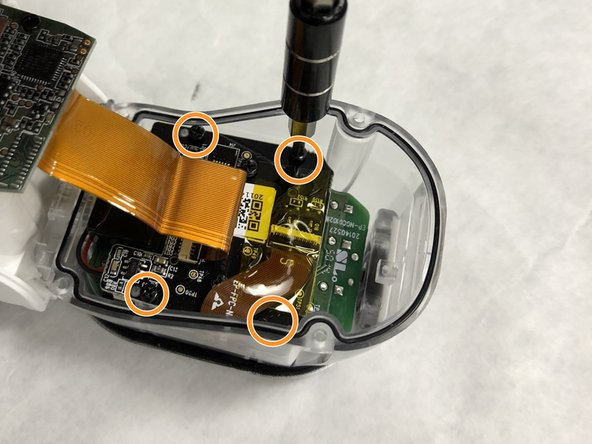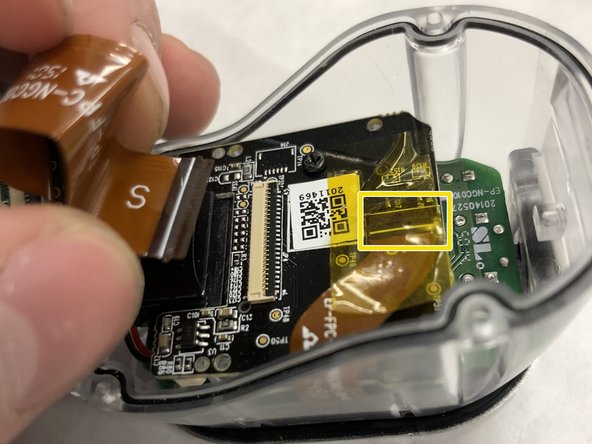Introduction
This is a step-by-step guide on how to remove the lens assembly PCB board in a Netgear Arlo. Remove the batteries before beginning this guide.
Ce dont vous avez besoin
-
-
-
Remove Large ribbon cable first to disconnect front of camera from main body.
-
Remove 4 (3.5mm) small black screws from motherboard of the camera unit.
-
Remove smaller ribbon cable from underneath yellow tape.
-
To reassemble your device, follow these instructions in reverse order.
To reassemble your device, follow these instructions in reverse order.
7 commentaires
hi I took out the battery befor it was finished downloading new firmware, now there is no connection, no blue light. Can you help or is the camer garbage?
I struggled a bit with the ribbon cable connections, they need to be lifted up from the side the cable enters. They are sort of hinged like a door but lying on its side. Once it is stood up vertically, the cable will pull out. For the longer one I found it was important to lift as much of it up at once otherwise it will break if you lift one end and not the other. Once the cable is reinserted, they can just be pushed back down, same as before, supporting the full length when you do. If one comes off it is possible to push it back onto the hinge but it is very very tricky and took a while.
How set up cam to my cell
How to set up my cam to my cell phone