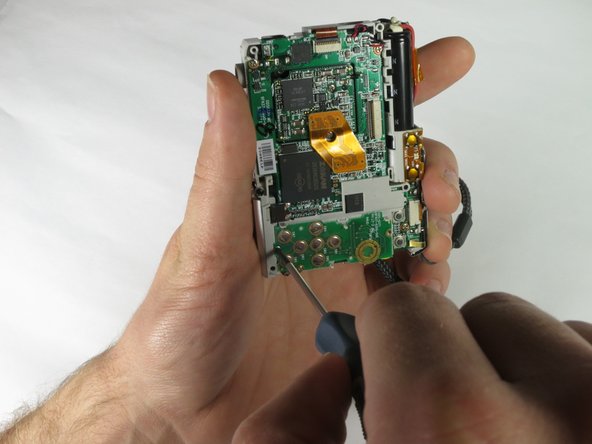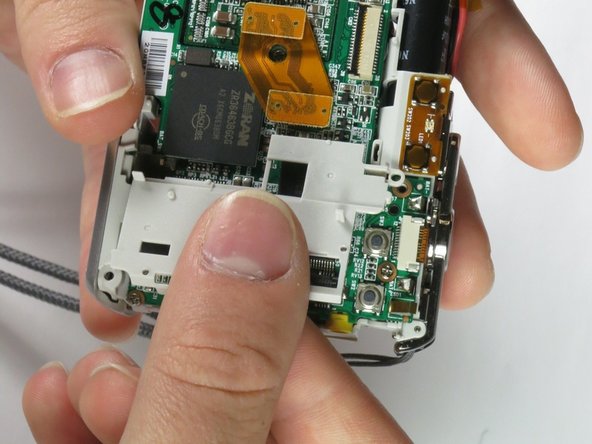Ce dont vous avez besoin
-
-
Remove the 2 exposed screws on opposite sides of the camera. Turn the screws counter-clockwise to remove.
-
-
Presque terminé !
To reassemble your device, follow these instructions in reverse order.
Conclusion
To reassemble your device, follow these instructions in reverse order.