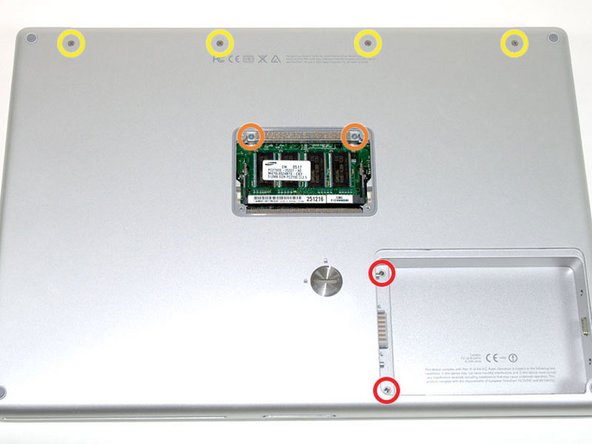Introduction
Upgrade or replace the combo or SuperDrive.
Ce dont vous avez besoin
-
-
Use a coin or a spudger to turn the battery locking screw 90 degrees clockwise.
-
Lift the battery out of the computer.
-
-
-
Remove the four Phillips screws from the memory door.
-
Slide the memory door away from the memory compartment.
-
-
-
-
Grasp the back corners of the upper case and pull up. Do not pull the upper case off yet; you still need to disconnect the keyboard and trackpad cable.
-
Lift the back of the case up and work your fingers along the sides, freeing the case as you go. Once you have freed the sides, you may need to rock the case up and down to free the front of the upper case.
-
-
-
Remove the short black Phillips screw from the front right corner of the optical drive.
-
Remove the three longer silver Phillips screws from the retaining bracket on the left side of the optical drive.
-
Remove the retaining bracket.
-
-
-
Disconnect the orange ribbon cable from the back of the optical drive.
-
To reassemble your device, follow these instructions in reverse order.
To reassemble your device, follow these instructions in reverse order.
Annulation : je n'ai pas terminé ce tutoriel.
21 autres ont terminé cette réparation.