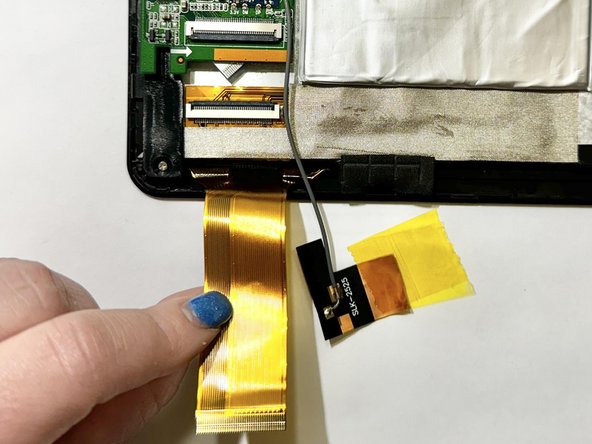Introduction
Use this guide to replace a cracked or malfunctioning screen on your RCA Apollo 8 tablet (identified with model number RCT6573W23).
Ce dont vous avez besoin
-
-
-
Release the gold and black tab from the battery that's attached to a gray wire. The gold tab is held down by an adhesive; pull it until the adhesive releases.
-
Remove the yellow tape that is around the battery.
-
Unlock the ZIF socket and detach the display data interconnect cable from the front panel assembly.
-
-
-
Remove the screw from the bottom left of the tablet.
-
Place an opening tool under the screen.
-
Pry up the screen and it will unclip from the clips holding the screen down.
-
To reassemble your device, follow these instructions in reverse order.
To reassemble your device, follow these instructions in reverse order.