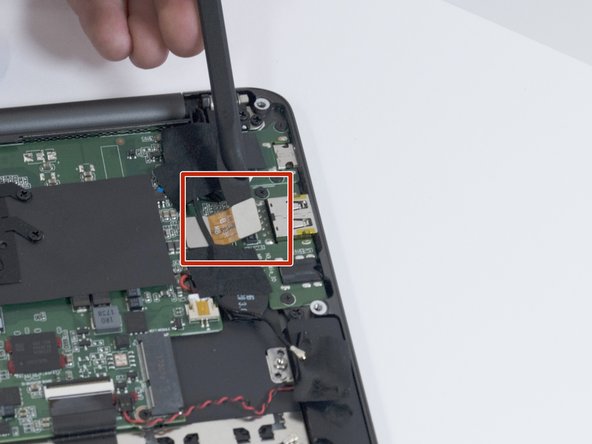Introduction
This guide outlines how to replace the audio and USB-A port module in the Razer Blade Stealth 2017. The audio may be faint or not work. This module is found on the left-hand side of the laptop and often has issues regarding loose ports and external device communication. Some tools are required for this replacement.
Ce dont vous avez besoin
-
-
Use a Torx T5 screwdriver to remove the eight, 3mm screws on the bottom cover of the laptop.
-
-
To reassemble your device, follow these instructions in reverse order.
To reassemble your device, follow these instructions in reverse order.
Annulation : je n'ai pas terminé ce tutoriel.
Une autre personne a terminé cette réparation.