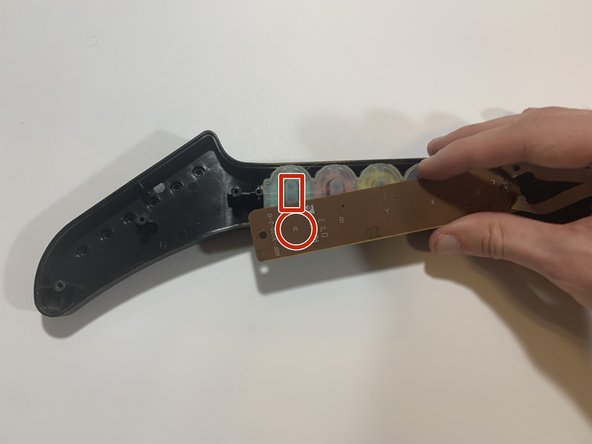Introduction
Over years of use, the rubber button strip in your controller can wear down and become less responsive. Replacing this strip can increase your controller’s lifespan. This guide will demonstrate the process of replacing the rubber button strip underneath the plastic buttons. As long as you follow these instructions precisely, you can replace the rubber button strip without any risk of damage to the controller.
Ce dont vous avez besoin
-
-
Remove the controller's strap, which will be attached at the points in the red circles.
-
-
-
-
Remove the left 1.5mm mm screw (as shown) on the key sensor board, using the 1.5mm flathead screwdriver.
-
To reassemble your device, follow these instructions in reverse order.
To reassemble your device, follow these instructions in reverse order.