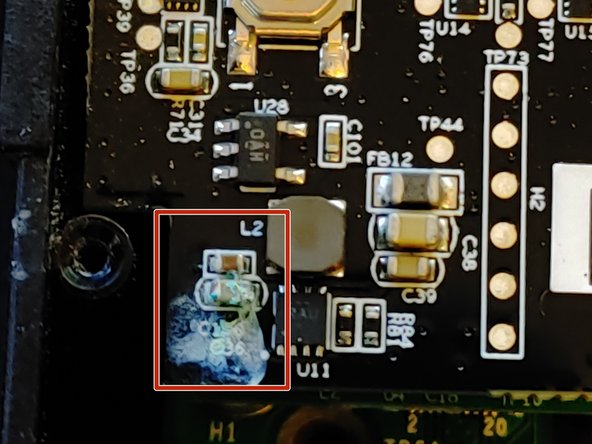Introduction
If the Ring video doorbell battery dies, you connect it to a charger, and it quickly claims to be fully charged but then dies shortly after being removed from the charger you may need remove some corrosion from the battery terminals, or other areas of the PCB.
Ce dont vous avez besoin
-
Étape 1 Face plate removal
Attention : les étapes 1 à 5 sont issues d'un tutoriel marqué comme en cours.
-
Start by removing the 4 screws to take off the aluminum face-plate.
-
-
-
-
Two Lithium polymer batteries are connected back to back and in parallel to the regulator. The batteries are rated at 9.47w @ 3.75v each.
-
When you are satisfied that the battery is properly installed, the new battery should have enough charge that you will see at least one of several LED's light up. You can then close up. But if not, charge the unit via USB to see if the LED's are functioning. If not, check the battery connection.
-
-
-
Examine your ring video doorbell motherboard for corrosion on any resistors, capacitors, or battery terminals.
-
-
-
Disconnect the battery by lifting the connector straight up.
-
Remove the three philips size 0 screws
-
Lift the board carefully and rotate it to the right so as to leave the camera connection alone.
-
Examine the rear of the top pcb, and the face of the lower pcb.
-
-
-
Using white vinegar, clean any corrosion off of the battery terminals or anywhere else you find it, including the battery cables.
-
Then use isopropyl alcohol to clean the vinegar off of the pcb.
-
Coat the problem areas you just cleaned with dielectric grease of your choice.
-
Reassemble in reverse order.
-
Once complete, follow the battery removal guide in reverse order to reassemble.
Once complete, follow the battery removal guide in reverse order to reassemble.