Introduction
Utilisez ce guide pour remplacer juste votre clavier, et non le cas échéant.
Le remplacement du clavier nécessite la suppression de presque tous les composants de votre MacBook Pro. Suivez les étapes 1 à 36 du guide Remplacement du boîtier supérieur du MacBook Pro 13" Unibody mi-2012.
Vous devrez également transférer votre ancien rétro-éclairage du clavier sur votre nouveau clavier (si ce n'est pas avec votre nouveau clavier).
Ce dont vous avez besoin
-
-
Retirez les 10 vis suivantes par lesquelles est fixé le boîtier inférieur du MacBook Pro 13" Unibody :
-
Sept vis Phillips 3 mm.
-
Trois vis Phillips 13,5 mm.
-
-
-
Soulevez légèrement le boîtier inférieur et poussez-le vers l'arrière de l'ordinateur afin de désengager les pattes de fixation.
In the introduction you should link fixers to this excellent doc: https://www.ifixit.com/Misc/HD_Software_...
It is really critical, super easy, and free(!) to clone your existing drive onto the new one you will install. I ran into one error, but SuperDuper! support replied immediately on how to fix it...Thanks ifixit and SuperDuper! (I ponied up the $28 for the software anyway, I was so impressed!)
Long story short: I drank the AppleKoolAid back in 1984 and have always left the guts of my machines up to Apple - until recently when I needed to swap the SATAs from my original MacDaddy (2009 13" MBPro that I killed in 2018 - coffee + blackout = OOOOPS) into a pristine 2009 MBPro from a Goodwill in North Carolina through eBay. I need the files from iCal and MacMail that can't be opened in my newer machines.
Well . . . I ain't never done nuttin' like that, before!
Enter Luke Miani on YouTube. He raves about you guys! So, I watched everything I could, read your site, bought the right tools and at the ripe old age of 72, I sat down, this morning and did the work. Now my original MacDaddy lives in MacDaddy2.0.
Am I allowed to cry?
Seriously, I can't thank you enough for your bitchen site and killer tools. I wish I'd'a been turned on to this shizzle 30+ years ago.
IFIXIT - IDIGIT!
HAHAHAHAHAHAHAHAHAHA.
That was a brilliant read.
Yes, I came across ifixit a few years ago. Totally helped me out on several occasions.
Glad your Mac repair journey worked out.
:)
Cary B -
-
-
-
Avec une spatule (spudger), soulevez le connecteur du ventilateur pour le débrancher de sa prise sur la carte mère.
Thankfully there is a helpful guide in the comments on this post for fixing the socket in the likely event that you snap the sucker clean off like I did:
Broke it as well the picture is very misleading.
Local mobile repair shop soldered it back for me.. but it cost me twice as much as fan I ordered from china. They told me to use two tools in the future.. one to keep the edge down and other to gauge gently from under the cables...
Bade -
-
-
-
Saisissez la languette en plastique fixée au dispositif de verrouillage du câble de données de l'écran et pivotez-la vers le côté DC-In (prise d'alimentation) de l'ordinateur.
-
Tirez le connecteur du câble de données de l'écran tout droit hors de sa prise.
On my system the pad on top of the connector was shifted making the bracket difficult to rotate into the up position. The bracket looks like a handle so my first instinct was to pull it straight up. Big mistake. I ended up popping the brass guard off the connector on the logic board. The instructions could benefit from an arrow indicating the direction to pull and rotation of the bracket.
-
-
-
Avec l'extrémité plate d'une spatule, faites levier sur le connecteur du subwoofer et du haut-parleur droite pour le débrancher de la carte mère.
The first time i tried this on a MBP 13 I broke the connector form the board. It should be noted that you have to be very careful in this step, as the plug fits very tightly and you can easily use too much force to tear the connector from the board. Use a second spudger to hold down the connector at its border and try very gently using a second spudger to move the plug out of the connector upwards.
-
-
-
Tirez le connecteur de la nappe de la caméra vers le lecteur optique pour le déconnecter de la carte mère.
As mentioned, the socket can be easily damaged when re-inserting it. I didn't care enough and one pin was damaged. Wifi was not detected.
Hopefully the pin was not broken (only bent). Putting it back in its correct position, the wifi re-appeared.
-
-
-
-
Avec votre ongle ou la pointe d'une spatule, ouvrez le clapet de retenue de la prise ZIF de la nappe clavier.
-
Avec votre spatule, faites glisser la nappe du clavier hors de sa prise.
Sometimes spulger is not the best tool to slide the cable out. If it is difficult to slide, try two toothpicks to pull the cable from two sides simultaneosly.
Toothpicks did the trick, thanks
As Mateo said, replacing the zif cable is NOT easy, and in this case, will leave you with a computer that won't power on- this cable connects the power button. I learned a trick somewhere for dealing with these cables- put a piece of good sticky tape on the cable, and use it to pull it back into the connector. Works every time.
Yeah! The tape trick worked for me. Thanks!
Thank you Steve, it’s works perfectly.
-
-
-
Décollez le petit morceau de bande adhésive noire sur la prise de la nappe du rétro-éclairage du clavier.
Be very careful while taking this black tape off. I accidentally broke the chip off the motherboard and so my keyboard is not backlit any more.
-
-
-
Avec la pointe d'une spatule, ouvrez le clapet de retenue de la prise ZIF de la nappe du rétro-éclairage du clavier.
-
Avec votre spatule, faites glisser la nappe du rétro-éclairage du clavier hors de sa prise.
Be especially careful as my hole socket detached from the board. It would have helped to vertically press the socket to the board with the tip of a spudger. Thus partially blocking the strap, you can first peel the free end, then change position and peel the rest. Slide the ribbon cable perfectly horizontally.
I had the same issue of trying to get the ZIF cable back in but found that if I used a piece of scotch tape, it worked. I followed this guide. MacBook unibody keyboard ribbon cable won't go in
A reassembly trick that works for me is to use some 3/4" blue painters tape to stick to the very back (lower end) of the ribbon cable so I can pull it up and back before locking the cam. Trying to get a good grip without cutting, or crimping the ribbon means no tweezers or pliers can be used.
-
-
-
Avec l'extrémité plate d'une spatule, faites levier sur le connecteur de la nappe du voyant de la batterie pour le débrancher de la carte mère.
If you’re swapping top cases, you might need to remove the battery indicator from the case and swap it to the replacement top case. It attaches with three very tiny Phillips screws. I wasn’t aware that my replacement top case didn’t have this part and got confused when reversing the steps to reassemble and I didn’t have this connector. I had to take the battery back out in order to swap the indicator over.
-
-
-
Avec la pointe d'une spatule, décollez le microphone de la bande adhésive le fixant au boîtier supérieur.
on the Australian/Asia version speaker cable is located underneath the logic board.
-
-
-
Saisissez la carte mère par le côté gauche et soulevez-la jusqu'à ce que les ports s'écartent du bord du boîtier supérieur.
-
Éloignez la carte mère du bord du boîtier supérieur et retirez-la en évitant que la carte de raccordement MagSafe (DC-In) ne reste accrochée.
Be careful while taking the board out, as the heatsink usually is caught by the optic drive.
mid 2012: Careful of the left speaker (on your right because unit is upside down). Gently remove with spudger tool before removing logic board and when reinstalling press firmly back into place with spudger. Install speaker after putting logic board in place but before installing screws.
-
-
-
Retirez le rembourrage qui peut se trouver au-dessus et débranchez doucement le connecteur de sa prise sur la carte mère.
It is not necessary to remove the camera cable connector (step 5) or the camera cable connector (step 10). Simply push the camera cable gently aside to remove one of the three screws securing the optical drive (step 11). Gently wiggle the optical drive from under the camera cable connector and go to step 12. Less chance of ruining your motherboard!
Absolutely. Leave it alone, you don’t need to run the risks of removing this cable, I did the replacement fine without it
It does indeed come out of the connector, but the picture makes it hard to see how; the connector it goes into sits on top of the board—however, I, too, ripped mine off the board trying to remove it; I only got it out of the clip after I tore it off. SIMPLY DONT; it's unnecessary. I plan to solder it back if one of my Robotics club friends lets me borrow a soldering iron.
The 4-pin push connector for the sub-woofer is near impossible to reconnect
It mates with a female connector that sits on top of 4 tiny solder points (it's held on by a spot of glue, I believe), and when applying ANY pressure to connect, the side clip(s) will snap off. Then the connector itself will become unglued. It would be simple enough to connect the 2 parts, then place a drop of glue on the logic board after positioning it above the solder points, but the female connector broke apart in my hand. So now screwed, with no way to connect sub/ R speaker without installing another logic board. Fan connector looks to be exactly the same
-
-
-
Tirez le connecteur du câble vidéo vers le lecteur optique pour le débrancher de la carte mère.
-
-
-
Retirez les vis suivantes par lesquelles le caisson de basses est fixé au boîtier supérieur :
-
Une vis Phillips 3,8 mm.
-
Une vis Phillips 5 mm.
-
-
-
Retirez les trois vis Phillips 2,5 mm par lesquelles le lecteur optique est fixé au boîtier supérieur.
-
Soulevez le lecteur optique par le côté droit et sortez-le de l'ordinateur.
Install 2 outside screws first and then single inside screw to allow wiggle room to get outside screws in. Do not tighten screws until all are started.
-
-
-
Retirez la vis de 10 mm phillips #00
-
Retirez la vis de 5 mm phillips #00
-
Retirez et mettez de côté le support central.
When did you remove the Motherboard/Logicboard?
Step 18.....
-
-
-
Détachez soigneusement le rétro-éclairage du clavier noir des majuscules.
-
Faites glisser un spudger sous le coin inférieur droit et faites glisser le spudger vers le haut à droite du rétro-éclairage.
-
Une fois que le côté droit du rétro-éclairage est détaché, vous pouvez alors utiliser vos doigts pour décoler doucement le rétro-éclairage du clavier.
I have not (yet) done this. Is this a situation where a little heat from a hair-dryer (not a heat gun) may help…like is it stuck by tape?
I have never tried using a hairdryer. Only use a warm setting; don't use the highest setting or you might start melting it. It is stuck by a low-tack adhesive.
-
-
-
Retirez les vis suivantes:
-
Deux vis 3 mm PH00 du bouton d'alimentation.
-
Soixante-sept vis PH000 de 2 mm du clavier.
-
Soulevez doucement le clavier (et le bouton d'alimentation qui y est attaché).
I'd suggest adding a quick step covering attaching the new keyboard and its backlight. I’m not sure if there is anything more to do than just lay the backlight in there, and that would be helpful to know.
Holy !&&* - that’s a lot of screws. Much easier with a magnetic set of screwdrivers ;)
Yes, the power button on my Mac here has two black screws holding down the power button, two philips and away it comes.
Be careful when unscrewing to not damage the screws! They are quite soft.
I was left with 4 stripped screws that wouldn’t let the keyboard loose.
What I did was I drilled carefully the heads of the screws away to release it. Had the Computer open, on a pillow, to protect the screen on the other side.
The new keyboard is holding fine with four screws less.
Use a #1 phillips with a swivel head and press firmly and all screws will come out without issue.
-
Pour réassembler votre appareil, suivez ces instructions dans l'ordre inverse.
Pour réassembler votre appareil, suivez ces instructions dans l'ordre inverse.
Annulation : je n'ai pas terminé ce tutoriel.
169 autres ont terminé cette réparation.
Merci à ces traducteurs :
100%
Ces traducteurs nous aident réparer le monde ! Vous voulez contribuer ?
Commencez à traduire ›
60 commentaires
Having just done this - successfully, I might add - I need to make this guide a little more clear:
Step 1: open the case. See every other tear down for the screw count.
Step 1A: remove the battery connection.
Step 2/3: remove the fan as instructed.
Step 3A: remove the optical drive. See the relevant tear down guide for specifics.
Step 3B: remove all of the connecters to the logic board: keyboard, backlight, trackpad, fan, speaker/subwoofer, battery status indicator, hard drive, optical drive, camera, display. See the logic board removal guide for more info.
Step 3C: remove the screws holding the DC-in board and the logic board. Remove the logic board.
The remaining steps are pretty OK. Buy a new backlight and diffuser panel along with your new KB.
This guide is not very good at all... terrible actually. It misses so many steps!
mark -
I successfully completed this yesterday. Having never done Mac repairs myself the difficulty level made me nervous, however don't be afraid to give it a go! There are lots of little screws and parts but its not hard, more fiddly.
In addition to the tools here consider getting some kind of segmented box or little containers to keep all the screws separate. Also when I opened it up my logic board was filthy with dust! Keep a microfiber cloth and perhaps a soft brush around the clean a little as you go.
Where do you purchase the 13" Macbook / Macbook Pro (2009-2012) Keyboard? I can see the uppercase is for sale, but the guide is for just replacing the keyboard.
Keyboards can be purchased from powerbookmedic, thebookyard, ebay and aliexpress.
Is there any troubleshooting with reconnecting the pin cable to the logic board? I can't seem to get it right, right now my "enter" key isn't working.
There is a line printed on the keyboard connector ribbon; so long as that line is flush with the keyboard socket when the cable has been inserted and the socket latch is down, then you have connected the keyboard.
Two things to check - make sure the connector and socket are clean and no pins are damaged.
I have replaced my keyboard and followed some guides here. After all was back in place, I started my macbook pro and it started up, but shuts down almost immediately. And this is where I am now. Laptop can start, but shuts down direct. I have resetted my pram/nvram, SMC and also started in safe mode, but nothing keeps my macbook pro running. Any idea to do next? I had a feeling the power button kept pressing, but I tested that and the key is not the issue.
Hmm, did you solve your problem? Maybe you unluckily bought a defective keyboard, or maybe the connector on the board is dirty? I have the same issue with my macbook pro, which is why Im replacing the keyboard. I found that mine would only stay on if i had a key pressed down. Once I let go, it would shut off a couple seconds later.
Shane K -
I had to use the Upper Case and Optical Drive guides to help with missing steps, but this guide is still very beneficial. One additional, very critical step I learned the hard way was to use compressed air to very gently blow out the receiver for the keyboard ribbon cable. After I had a series of keys fail (but the rest of the new keyboard working), I got a second replacement, which failed on the same keys. I ended up taking everything apart again, gently using compressed air to blow out the receiving area for the cable, replaced the keyboard ribbon cable, and everything works great!
I did this full replacement in 2013 after spilling coffee on my computer and it worked perfectly until last month. Last month my toddler poured a glass of water on the keyboard. I bought another replacement keyboard on amazon and did the full install. This time however most of the keys still don't work even after replacing (a few do). I also am having trouble getting the ribbon to stay in the motherboard. When I push the clasp back down it doesn't act like the ribbon is staying in place and is very flimsy in place and could easily fall out. I read about blowing out the connector with pressed air, is there any other recomendation on what I might be able to do?
I bet you have already solved this, but for other people: I agree, the keyboard cable is one of the hardest things to put back in its correct place.
This YouTube video helped me: "Guide: How to Remove / Replace Macbook Pro Logic Board - Easy & Detailed Instructions" by MrTechEasy.
Go to 34:20. If the video is not available in the future, here is what he recommends:
- Make sure that the socket retainer clip on the backside of the connector is on the up-position (it's the hinge on the back of the socket).
- Use a flat, plastic thing to lift the keyboard ribbon cable from the underside, so that it bulges up a bit.
- Push gently on the top with your finger, on the bulge, so it will gently start sliding into the socket.
- Keep repeating until it doesn't go in any more. Make sure it's equally inserted across the entire width, so that it's not slightly bent towards one side. Mine went in until only 1mm of the pins were visible on the ribbon cable.
- Then close the clasp.
Aitte -
Everyone must understand: Official Apple parts are only sold *to* CERTIFIED Apple repair centers, and they aren't allowed to sell them loose. So the ONLY way to get an OFFICIAL keyboard is to pay for an OFFICIAL Apple repair.
YES, this means that EVERY keyboard you find on Amazon, eBay, AliExpress, etc is a Chinese COPY. EVERY SINGLE ONE OF THEM!
But the copies are GOOD! I bought from "JS Mall Limited" at AliExpress:
* Price: 5/5. Only $18.
* Material Quality: 5/5. Plastic & metal quality as good as original.
* Keyboard Feel: 5/5. Typing feels and sounds exactly like original!
* Print Quality: 3/5. The key text is whiter than the original (that's not a bad thing). The print is also off-center by 0.5-1 mm, but you can't expect cheap copycats to perfectly align the printing. I don't care, they're "centered ENOUGH", only noticeable if you look very close, and you don't stare at keys when typing. Only a nerd would care about this minor issue.
Most importantly, $18 vs $400 (official repair) is an easy choice.
Here are some tips for this repair:
- If you want a super detailed photo guide, Google "insidemylaptop How to disassemble MacBook Pro 15″ (Mid 2010) and replace the keyboard".
- Do NOT skip the PH000 screwdriver. You will destroy the keyboard screws if you try something larger than a PH00 on them, and a PH000 would be best. If you destroy the tiny screws, you may never be able to remove the old keyboard. Don't repeat my mistake. I nearly stripped mine and went and bought a PH000 in a panic!
- The keyboard cable connector looks weird, it has a blue strip on the backside. Do not peel that strip! It's supposed to be like that! It adds support to the connectors, which are actually the small lines on the FRONT side of the cable.
- To re-connect the keyboard cable, you should gently lift and push down on the cable to guide more and more of it into the connector, until it won't got in any further. In my situation I saw about 1mm of the connector markings on the cable when fully seated.
Aitte -
One more great tip:
People seem to freak out about the backlight, and how "hard it is" to remove. It was so easy to remove it nicely and save it for re-use. Just gently slide something under the glue on the sides, so that the glue lifts, and just sloooowly peel it carefully and gently.
If you only spilled water, the original backlight you peel off should still work and still be clean. The original Apple backlight outputs a perfectly even light and is the best backlight you can get. Chinese backlight copies are sometimes said to be uneven, so why take the risk?
If you carefully peel the backlight, it will be undamaged, and it's very easy to re-attach.
But I still suggest buying your chinese keyboard replacement WITH a chinese backlight just in case you destroy yours (or you spilled something gross and it's too sticky/dirty to save). "JS Mall Limited" sold me a package with both keyboard and backlight for about $3 more than just the keyboard. I ended up re-using the original so I never tried theirs.
Aitte -
Hello, thanks for that but steps from 3 to 4-5 is not very clear, do I need to remove every single, little and different screw from logical board? Or there is a more simple way for removing keyboard for replacement?
The guide has been revised to include the correct steps to remove the logic board, optical drive and centre bracket.
Yes, you have to remove every single, little and different screw from logical board.
It is necessary to remove the logic board, optical drive, centre bracket, subwoofer and keyboard backlight in order to remove the keyboard.
So I did all of this and I thought I was successful. However, now my laptop will not power up. I has it plugged in and the light on the cable is on. Any thoughts on what I did wrong? Help!
Great guide! Would have costed me much more to have a technician perform this type of service. I did it all myself with minimal problems and gained a new sense of self-confidence when it comes to assembly/disassembly. Very good tutorial!
I was able to replace my keyboard using this guide.
My backlight doesn't work anymore, but I attribute that to me messing too much with the backlight ribbon...
here is detailed video tutorial manual for macbook pro 13 a1278 keyboard repair and replacement https://www.youtube.com/watch?v=_nxVho-H...
Hey there,
I want to replace my keyboard, since i've spilt beer on it...
I successfuly reached the keyboard of my MacBookPro, but i have an issue with some PH000 screws.
Some screws just don't want to unscrew, it seems deeply stucked.
I am afraid that i might have damaged some screws too, using a PH00 screwdriver instead of a PH000 one.
I don't know how to deal with this tiny PH000 material..
1/ how do you force such a tiny screw to unscrew with minimal damage ?
2/ how do you unscrew a stripped PH000 screw ?
I plan to get a PH000 screwdriver from iFixit, and some new PH000 screw too... but if you have any advice, please let me know folks !
Hi
Answers:
Q1. You can remove the upper display assembly from the top case, then you can place the top case flat on your work surface.
2) buy a screw extractor set.
Hope this helps.
Thank you for this guide, I just used it to replace the keyboard on a 17in Macbook Pro and it works. Most of the guide is still relevant to the larger macbook, I also used the ifixit teardown guide. FYI my local hardware store had a Husky 18-piece precision driver set for for about $10, and I used a large zip tie instead of the spudger, it worked just as well.
Just a note: It helped me a great deal to keep taking pictures of the repair as I removed each individual component. The order matters, and it helps distinguish the screw sizes as well.
A great tutorial. It was my first time and I did it successfully in about 4 hours. Thank you so much!
Hi there,
I'd like to swap a Qwerty for a Qwertz keyboard, as the old one has some keys that are not working properly. Has anyone tried something like this? are they interchangable? the macbook was bought in Italy, but since I moved to Germany I'm now writing mostly in german, so it would be nice to have a native german keyboard.
cheers :-)
As far I can tell the QWERTZ (DE) and QWERTY (UK) keyboards have the same physical layout and and the keyboard connector is in the same place.
What is the reliable source to purchase keyboard backlight
Please guide me
Where are you?
Done the repair today. I needed to look at the uppercase remove guide for die Macbook Pro unibody mid 2012 to complete it. It took me about 2,5 hours, but now my keyboard (I purchased the new one on amazon) works again! Thanks for the guide, it helped me a lot.
I just did this for my Late 2011 13" MacBook Pro. A few of the steps are different but if you're confident enough to try this, you probably have the skills to improvise when things look a bit different. I had to load up some procedures specific to my model, like how to remove the CD/DVD drive (and the subwoofer on top of it).
This guide needs substantial editing (steps 21 and 22 can be cut because you already removed those cables in step 10, for instance). They also forget to remove the battery cable in the beginning, which is pretty important. But kudos to the author for getting this started. If it wasn't for this guide I wouldn't be able to type the letters D, F, G, H, J, K, and L!
EPIC FAIL at Step 3!!! The late 2009 Macbook pro I was working on has the fan cable SOLDERED to the logic board. Inexperience led me to try a little to hard in prying this off - snapping the soldered contacts. Plan A had this MBP destined for the recycling, but I thought I'd give this a try. So it is back to Plan A. Beware if your model is not exactly the same. There are several differences in constuction on the 2009 models.
Or you could replace the logic board…If it's cost effective…
Quinn H -
This process was horrible. I'll never do it again.
My MBP is an A1286 15.4” Family ID: Z0M1
I have NUMEROUS keys that do not work. Tried to research, and directly OPPOSING “Advice”. About 40% say that My model’s Keyboard is NOT replaceable (part of entire ‘body’). Leaving about 60% saying that it CAN.
While, I AM mechanically inclined, I CANNOT AFFORD TO RUIN MY LAPTOP. Doing copious reading, I pulled the trigger and got all of the Parts, including anti-static mat, whiteboard grid with dbl sided tape to lie screws in correct orientation, as they are removed, (Chinese) Keyboard w/ backlit keys, etc.
Hit Submit key too soon.
I am replacing HD, and hoped that while I'm at it, I can resolve Keyboard issue as well. I realize that (F’ing Chinese) parts have LOW Quality Control, but I saw No other viable options (that I could afford).
Experienced Advice MOST APPRECIATED
anyone ?!?!?
All A1278, A1286 and A1297 macbooks have replaceable keyboards.
Anyone know where I can get an affordable tool kit (with EVERYTHING I will need in it) to do this keyboard replacement procedure?
The 64 Bit Driver Kit should have all the bits you need.
Thanks for tutorial :)
I did it succesfully ! It is not as hard as it seems.
My keyboard was typing 2 caracters at the same time and was missing keys. ie : typing “R” would write '“RY”. I changed the keyboard with a cheap one you find on eBay. Now it works perfectly !
Thanks a lot to whoever made this tutorial.
Thanks! But I support myself with this video https://youtu.be/XJRHW-xpbyo
This guide can also be used for the removal of the optical drive of a MacBook Pro 15” unibody mid 2013, under which the power button can be accessed, just ignor steps 6 & 7, steps 11 to 18, and steps 27 to29. It appears that this guide may also be used to remove the logic board as well, because the fixings shown in the picture at step 16 look similat to those of the 15” MacBook Pro, although you will also have to remove the additional fan.
1. Completely out of order
2. Broken speaker connector
3. Repeated steps
This was clear for me and I was able to replace a keyboard from a 2010 macbook pro 13” successfully in under two hours.
19 bis 22 sind falsch und durcheinandergekommen. Sie gehoeren dort nicht. Ein stecker fehlt offenbar. Das ein und ausstecken verschwiegen.
Yeah, I did it, too. It really takes a while but it is rather a medium difficulty, I’d say. Triple check that you have all connectors (I think it was 10) on top of the MB before putting the screws back in, I realized I forgot the battery indicator connector, but no biggie. I did this on a 15inch Early 2011 model, so I had to actually use 2 guides for that, because there is no separate guide for Keyboard replacements for this particular model.
Merci ! Je viens de terminer le remplacement d’un clavier QWERTY avec un bouton d’allumage défectueux par un AZERTY original tout neuf (25€). Grâce à ce tutoriel, j’ai économisé plus de 100€ de main d’œuvre et le résultat m’est très satisfaisant ! Bien faire attention au remontage des petits composants à reconnecter sans les pincer. Et voilà, une seconde nouvelle vie pour ce MBP de 2012 acheté d’occasion à un bon prix :-)
Merci Beaucoup! Grace à se tutoriel très complet, j’ai sans difficultés démonté, changer mon clavier et remonté mon ordinateur. Je recommanderais une méthode de classement des vis lors du démontage avec une numérotation similaire à la numérotation des étapes, il m’a été de ce fait très simple de remonté l’ordinateur en retrouvant les vis correspondantes.
Je remercie l’auteur de celui-ci de favoriser la réparation et d’éviter une obsolescence dument calculé.
Merci beaucoup, très bon tutoriel. J ai juste du chauffer le mac pres d un chauffage pour brancher la nappe du clavier un récalcitrante (même avec du scotch je n y arrivais pas). Thanks a lot, very good tutorial. I just need to heat the mac to plug the keyboard to the motherboard.
I have mid 2012 macbook pro 13 with UK version keyboard, but I would like to change it to US version. Will this work?
Nope. UK layout uses the ISO key layout, whereas the US keyboard is unique and uses the ANSI layout. Holes aren't in the same place. You'd have to replace the whole topcase.
cubytus -
It was weird that step 18 said to remove the logic board, then the next steps all showed the logic board still in place, and would definitely have had to be done before removing it. Some things were also different/missing/in different places than on the laptop I was fixing (MBP A1278) but it was close enough that I could figure it out. Overall very helpful, thank you.
A few keys such as N H 678 stopped working how can I fix it?
The guide was great! But after having replaced the keyboard, it all works well but every so often, like every 5-10 seconds. Random keys start pushing down indefinitely.. you can stop it by pressing the key, but I do t know what's happening. It is very random and happens all around the keyboard not just one area. Did it tighten screws to tightly or is it malfunctioning? Any help would be greatly appreciated!!
After a cooking-with-the-recipe-too-close accident, oil got into the keyboard circuit and - as i didn’t open and clean straight up - it got worst and worst until i couldn’t even write my password when turning on my MBP.
At this time I tried deep cleaning the keyboard from inside with alcohol and everything but it was too late, I could only type ”’[»Ûå»ÁØÁÁ» kind of characters as if i was constantly pressing alt+MAJ… (and also the battery was to be replaced)
Anyway, I made the big work: Took me a good day to take everything apart, clean an old machine of mines and replace several pieces. But here we are! 3rd revival of my mid-2012 13” MBP from 2015 ! (previously changed hard drive, logic board, RAM bars, cables…). You can say i’m very proud for avoiding such a money spending, gaining in skills, and keeping the belief fixing is better than discard!
Though, because of the tutorials crossing, some steps are double and in a different order, might be confusing.
At this point (2023) I am going to transfer the relevant data to my newer Mac and erase and recycle the 2010 MBP.











































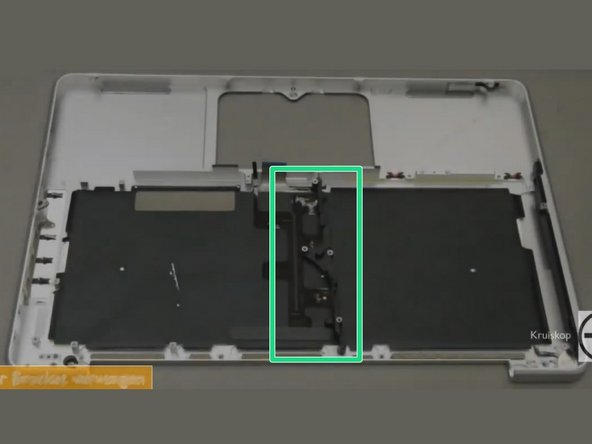





Compare the short screws carefully before reinstalling them. The shouldered screws go in the holes on the front edge.
David Kilbridge - Réponse
Before I started removing any screws I took a piece of paper and drew the bottom of the laptop and put a piece of double-sided tape in the spot where each screw goes. That way when I took out the screws, I could put them on the tape so I knew exactly which screw went in which spot. I did the same thing for dismantling the inside on another sheet of paper, then a third sheet for the screen after getting the front glass off.
mastover - Réponse
I use a similar technique: I print out the iFixit manual for the job, and Scotch-tape down the screws/brackets/cables I remove at each step next to the component descriptions. That way, when I'm reassembling, the bits are taped right next to the photo of where they came from.
adlerpe -
That's exactly what I do for all my repairs! It's the best way to keep track of all of the parts ' original location and to make sure that you don't miss any parts during reassembly.
joyitsjennie -
Great idea and one I use often
Thomas Overstreet -
Excellent idea! Thanks for sharing it here.
Laura Sharkey -
I used a 00 that fit but the screws were very tight so I used a tiny paintbrush with some wd40 on it and put it around the edges of the screws. Worked like a charm
valentinedhdh - Réponse
I use a magnetic mat and place the screws in order on that :)
Cary B - Réponse