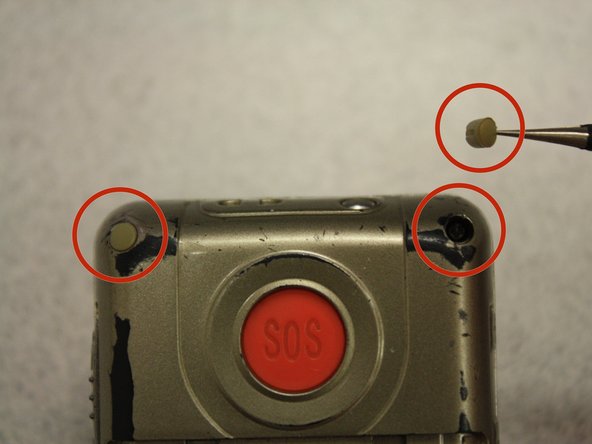Introduction
The circuit board is the component of the phone that allows communication between all of the inputs and outputs within the Snapfon ez One phone in order to perform tasks that the user requires.
Ce dont vous avez besoin
-
-
Turn off the phone to prevent data loss.
-
Press and slide the battery out to remove it.
-
-
-
Remove the four rubber inserts from the screw holes using a pair of tweezers.
-
-
-
-
Remove the four 3.1mm screws in the corners with a Phillips #00 screwdriver.
-
-
-
Separate the front case from the back case.
-
Remove the metal bumper from the front case’s perimeter.
-
-
-
Separate the circuit board from the inside of the back case by prying between them with the opening tool.
-
The last picture is a view of the back of the circuit board.
-
To reassemble your device, follow these instructions in reverse order.
To reassemble your device, follow these instructions in reverse order.