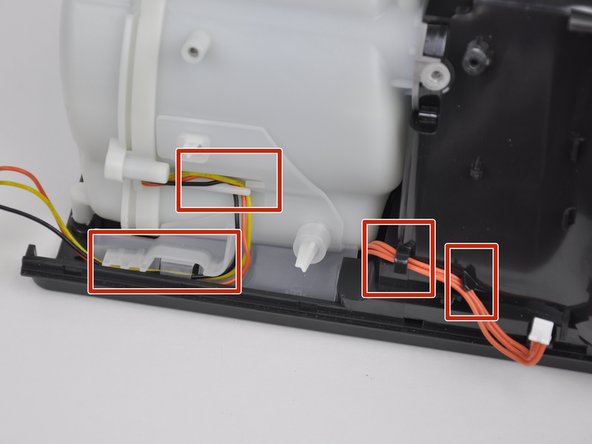Introduction
This guide shows how to replace the motherboard on a ResMed AirSense 10 CPAP machine. The motherboard is one of two circuit boards in this device (the other being a wireless communication board), and is the one responsible for the primary functions of the device.
If the device does not switch on, first check that the power cable is correctly connected and plugged in to an active power source. When power is correctly applied to the device and the device does not function or the screen does not display anything, it is likely that the motherboard is damaged. If the memory of the device does not retain information (such as the time) when the device is disconnected from a power source, the battery could be dead. The battery is spot-welded to tabs on the motherboard, so replacing the motherboard will replace the battery too.
Before removing the plastic covers of the device, make sure it is powered off and disconnected from mains power.
Ce dont vous avez besoin
-
-
Insert a halberd spudger behind the black connector on the white wires from the wireless communication board.
-
Apply gentle pressure away from the motherboard to the black connector.
-
-
-
Rotate the outer ring of the air outlet port counterclockwise to provide slack in the ribbon cable.
-
Grip the thin sides of the hard plastic tab on the end of the ribbon cable which connects to the motherboard.
-
Gently pull the hard plastic end of the ribbon cable upwards from the top of the motherboard, and wiggle it slightly from side to side to disconnect it.
-
-
-
Use an opening tool, a spudger, or your finger nails to apply pressure to the connector on the orange wires. Pull the connector downwards in the direction of the bottom of the motherboard.
-
Depress the lever of the plastic catch on the pump motor wiring connector.
-
Gently pull the connector away from the side of the motherboard. Wiggling it slightly may make removing the connector easier.
-
-
-
Place the device with the air outlet port facing away from you.
-
Press the clear plastic clip (on the left-hand side) towards the air outlet port using one of the opening tools.
-
Apply pressure upwards on the clip with the opening tool to disengage the clear plastic clip from the corresponding clip on the black plastic body of the device.
-
Apply moderate force to the square clear plastic tab towards the air outlet port while also pulling the square tab upwards.
-
Remove the motherboard from the chassis of the device.
-
-
-
Apply pressure to the two protruding clear plastic tabs on the long edge of the motherboard using an opening tool, to unclip them from the motherboard. Gently press downwards on the top of the tabs and lift upwards on the motherboard until the tabs sit slightly below the level of the circuit board and no longer clip the board in.
-
Repeat the procedure to unclip the tab on the shorter edge of the motherboard.
-
Repeat the procedure to unclip the tab in the center of the motherboard.
-
Push the screen cover plate away from you using your thumbs until it clears the top of the motherboard.
-
To reassemble your device, follow these instructions in reverse order.
To reassemble your device, follow these instructions in reverse order.
Annulation : je n'ai pas terminé ce tutoriel.
2 autres ont terminé cette réparation.
5 commentaires
Well, yeah, great article, BUT where do you get the friggin' motherboard. It's not mentioned in your article and a google/edge search only turns up sites that will sell you masks, pillows, and hoses. Help me out here, bro.
Get a cheap used device from ebay and only use the motherboard. You can disinfect it with Isopropyl Alcohol (IPA).
Jon Jon -
Does anyone know if an Airsense 10, curve (motherboard) be used on a Airsense 10 for her to replace?
Only in CPAP mode.
That board doesn't support autoset mode (autocpap) nor Autoset For Her mode.