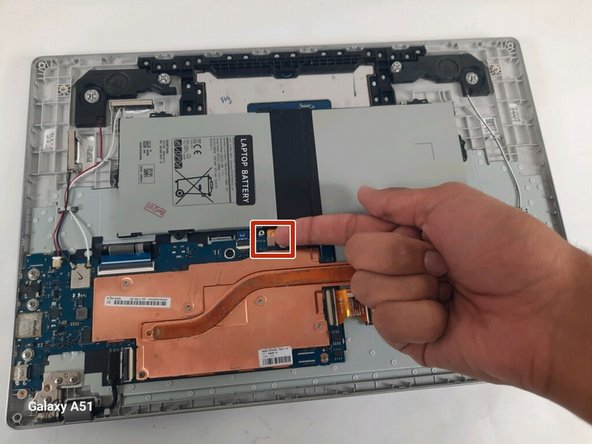Ce dont vous avez besoin
-
-
Hold down the power button until the device powers off
-
Close the device and flip it over
-
Remove the four rubber sockets near the corners of the device
-
Then remove the four 4.6 mm Phillips #00 screws
-
-
-
-
Unplug the black and red wire and the black and white wire.
-
Unclip and remove the black and gold ribbons and the black wire from the motherboard.
-
To reassemble your device, follow these instructions in reverse order.
To reassemble your device, follow these instructions in reverse order.
Annulation : je n'ai pas terminé ce tutoriel.
Une autre personne a terminé cette réparation.