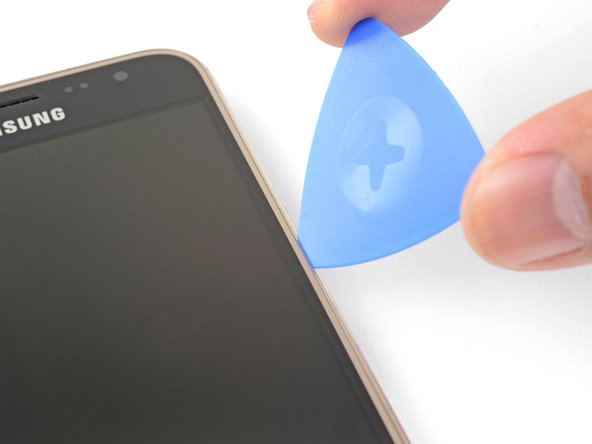Introduction
Follow this guide to remove and replace the screen on your Samsung Galaxy J3. This includes the front glass, digitizer, and AMOLED panel.
Be sure to power off your phone before following this guide.
This procedure destructively removes the screen. Do not follow this guide to replace the phone internals.
Ce dont vous avez besoin
-
-
Insert a fingernail or the flat end of a spudger into the divot to the left of the rear-facing camera.
-
Gently pry the rear cover away from the phone until all the plastic clips holding the cover are released.
-
-
-
Insert a fingernail or the flat end of a spudger into the divot below the battery pack.
-
Pry the battery pack out of its recess.
-
Remove the battery pack.
-
-
-
Insert the edge of an opening tool into the divot on the display connector cover. The cover is located on the left edge above the battery recess.
-
Pry the display connector cover out of its recess.
-
Remove the display connector cover.
-
-
-
Flip the phone over.
-
Heat an iOpener and apply it to the right edge of the phone for a minute.
-
Thin adhesive bordering the display panel
-
Thick adhesive holding the top and bottom bezels
-
The digitizer cable, which will hinder slicing if hit
-
-
-
-
Grasp the top panel by the corners and slowly swing the bottom edge up slightly.
-
Gently wiggle the top panel and use an opening pick to slice any remaining adhesive.
-
The Home button will most likely fall out. Remove it and keep it in a safe location for re-assembly.
It will render the entire screen (LCD and touch) unusable.
Be careful with the bottom bezel area especially if fully removing the top panel. I thought I had freed the whole bottom from the adhesive, but one of the capacitive buttons stuck to the panel instead of the phone and I tore its connecting ribbon when I pulled the panel loose.
-
-
-
Heat an iOpener and apply it to the front of the phone for a minute, covering as much of the screen as possible.
-
Take note of the following areas when prying the AMOLED panel:
-
Strong adhesive holding the AMOLED panel to the frame
-
Display flex cable, which will hinder slicing if hit
-
-
-
Insert the point of an opening pick under the bottom left corner of the AMOLED panel.
-
Slowly and firmly push the pick in to slice the adhesive underneath the AMOLED panel.
The display panel itself is very likely to shatter during this step. Do not be alarmed, and keep working. Make sure you continue to use plenty of heat! You want the device to just a little too hot to touch while removing the display from the phone.
-
-
-
Insert a plastic opening card under the AMOLED panel, using the gap created by the opening pick to get the card started.
-
Slowly and firmly press the card inwards, wiggling it as needed, until it slices through the other side.
-
-
-
Once the plastic card cuts through the width of the phone, slowly and firmly push it towards the top, wiggling it as needed.
-
Continue until you release the AMOLED panel from the frame.
-
Apply a heated iOpener to help loosen stubborn adhesive.
-
Use opening picks to slice through stray adhesive areas.
-
-
-
Scrape all adhesive residue from the frame surface. Use high concentration (over 90%) isopropyl alcohol to help. A replacement screen attached to an uneven surface will crack.
-
Use an opening tool to carefully scrape the adhesive off the capacitive button surfaces.
-
Connect your new screen by threading the display cable through the cutout and connecting it to the phone. Power on your phone and test it before re-adhering the screen.
-
Do not forget to replace the Home button during reinstallation.
-
Keep the replacement screen connected to the phone during the re-adhering process to help align the screen properly.
-
Be sure to peel all adhesive plastic liners on the replacement screen when re-adhering the screen.
If you choose to test the device before you finalize the repair, make sure you test the display BEFORE removing any of the blue, protective adhesive covers. The new display will re-adhere quickly, and if you forget to re-install the home button, or forget to remove a certain part of the blue cover, you risk a significant chance of damaging the new display and digitizer. You may not be as lucky as me when attempting to place the home button in if you accidentally adhere part of the display.
What is a suitable substitute for the display panel adhesive?
-
To reassemble your device, follow these instructions in reverse order.
Take your e-waste to an R2 or e-Stewards certified recycler.
Repair didn’t go as planned? Check out our Samsung Galaxy J3 (2016) Answers community for troubleshooting help.
To reassemble your device, follow these instructions in reverse order.
Take your e-waste to an R2 or e-Stewards certified recycler.
Repair didn’t go as planned? Check out our Samsung Galaxy J3 (2016) Answers community for troubleshooting help.
Annulation : je n'ai pas terminé ce tutoriel.
46 autres ont terminé cette réparation.
7 commentaires
Ist es möglich nur das Glas ohne LCD zu wechseln?
Yes! The LCD is not glued to the display.
Ja! Das LCD ist nicht mit dem Display verklebt.
What kinds of adhesives can I use to put the new screen on? Double sided scotch ok?
Hi William,
Double-sided Scotch tape probably will not hold the display on for long. You will have to use something like Tesa tape along the perimeter. If you bought the part we sell in our store, it already has all the necessary adhesive pre-installed on the screen.
-1-How does one remove the glass top , which is what is cracked in my cell, from the display digitizer without rendering the display unusable?
-2- do you have the LCD screen available for purchase? if not can you recommend a seller?
Arthur I have a partial answer to my question as far as your parts store has a screen for a J3 2016. My question is will the screen for the J3 2016 fit and work in my Samsung Galaxy J3, model: SM -J327A? Also my original question stands as follows: Is it possible to remove the glass cover and separate it from the LCD Display digitizer without rendering the display unusable?, My LCD display is working fine, my glass cover is what is cracked in my cell. Please advise.
Hi Joe,
It looks like you have a J3 Express Prime. I can’t confirm if our screen will work with it or not, but the part looks identical; there is a high chance it will be compatible.
The J3 is actually has an AMOLED display panel vs. a LCD. I’ll have to fix that error in the guides. When I worked on the phone, it felt like the panel was not fused to the glass, so you should theoretically be able to replace the glass only. However, it is very easy to accidentally pry too deep and pry up/destroy the OLED panel along with the front glass. Take a look at this step to see where the separation is. Try removing the front glass only, and see if the display still works. If you are able to remove the front glass without damaging the OLED panel, the most economical option is to buy a replacement front glass. If the OLED panel breaks, you’ll have to replace the entire screen (glass and panel).