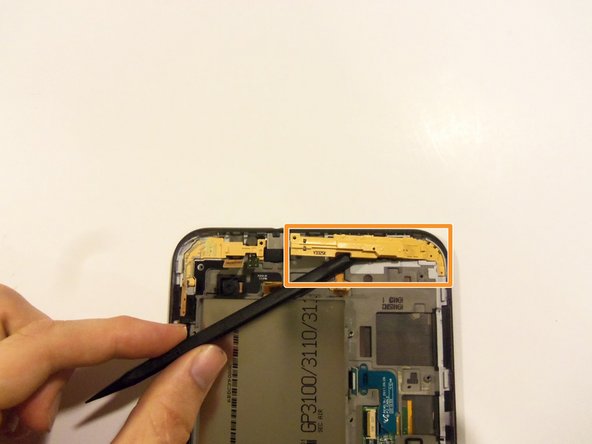Introduction
How to replace the touch screen digitizer. Do not attempt unless touch screen is beyond repair as it will crack upon removal.
Ce dont vous avez besoin
-
-
Power the device down completely
-
Remove the SD card from the SD card slot.
-
-
-
Using the Phillips #00 precisions screwdriver, remove the 12 4mm screws holding in the motherboard.
-
-
-
-
Release all flex cables on the upper portion of the motherboard.
-
Using the plastic pry tool release the sensor flex cable from its socket.
-
With the same tool release the camera flex cable from its socket.
-
Release the front camera flex cable from its socket.
-
Release the side button's flex cable from its socket.
-
To reassemble your device, follow these instructions in reverse order.
To reassemble your device, follow these instructions in reverse order.
Annulation : je n'ai pas terminé ce tutoriel.
4 autres ont terminé cette réparation.