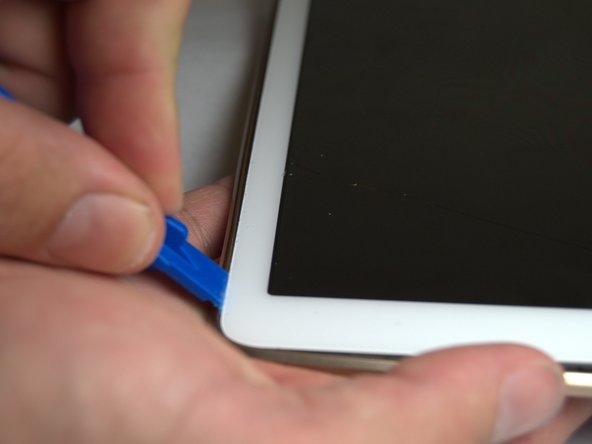Introduction
To one who has never done any sort of work with technology, replacing the motherboard can seem scary by the sound of it. This guide will walk you through how easy it actually is and how quickly it can be done! You’ll feel like a professional IT worker at the end!
Ce dont vous avez besoin
-
-
Place the plastic opening tool into the SD card slot or charge port.
-
Try in an upward motion until you see a separation between the tablet and back cover.
-
-
-
Place the plastic opening tool in between the outer rim.
-
Move the tool in a downward motion to separate the 2 parts.
-
Run the tool along the rim to disconnect all connectors holding the outer rim to the back of the device.
-
-
-
Using tweezers, peel back the green tape from the ZIF connectors on the two black ribbon cables.
-
Use a plastic opening tool to lift up the plastic clips on the ZIF connectors.
-
-
-
-
Using a Phillips #000 screwdriver, remove two screws on the ribbon cable bracket.
-
To reassemble your device, follow these instructions in reverse order.
To reassemble your device, follow these instructions in reverse order.
Annulation : je n'ai pas terminé ce tutoriel.
2 autres ont terminé cette réparation.