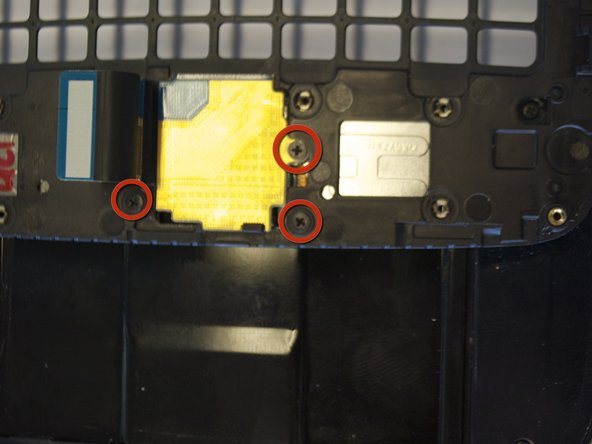Introduction
How to remove & replace the phone's LCD screen.
Ce dont vous avez besoin
-
-
Orient the phone with the screen facing down.
-
Using your thumb, slide the back panel away from the camera to expose the battery.
-
-
-
Remove the six 3.5 mm screws using a Phillips #000 screwdriver. Make sure to unscrew in a counterclockwise direction.
-
-
-
To free the circuit board, remove the black wire that is holding it down.
-
-
-
-
Remove the two base screws along the edge of the silver piece, where you just removed the black end piece.
-
The screws are 2.7mm in length.
-
The bottom black end cap will snap out.
-
-
-
Remove the 3 screws holding down the flex cable.
-
The screws are 2.0 mm in length.
-
The screw that goes through the circle port on the flex cable is longer at 2.3mm long.
-
The keyboard slider frame will come off and the flex cable exposed, but not free.
-
-
-
Remove the single screw.
-
This screw is 2.25 mm in length.
-
Lift the black tab at the end of the ribbon.
-
Gently pull the speaker and ribbon free.
-
-
-
Lift the remaining two tabs and free their respective ribbon cables.
-
Gently pry the screen away from the housing.
-
To reassemble your device, follow these instructions in reverse order.
To reassemble your device, follow these instructions in reverse order.