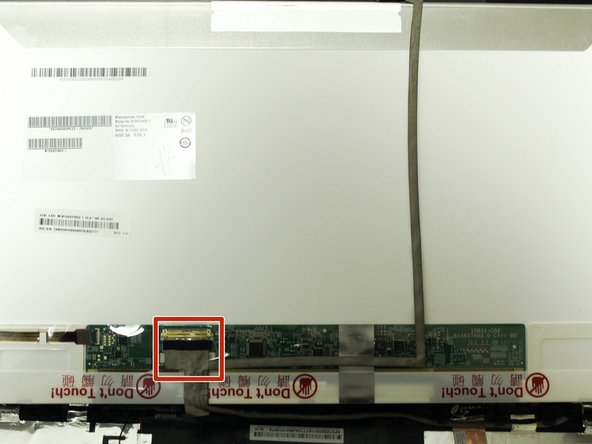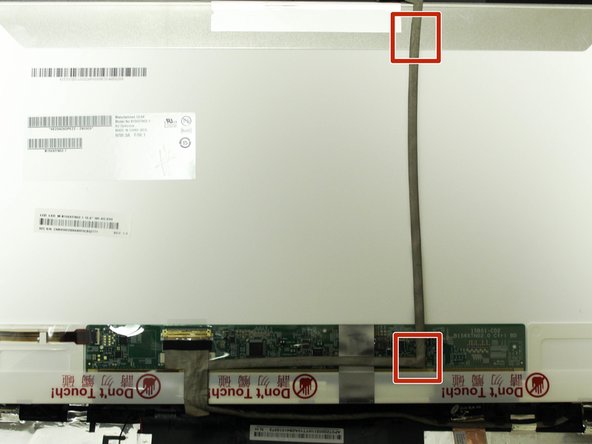Introduction
The display screen is a main part of any laptop and without it the computer would be useless. This guide will show users how to replace the display screen.
Ce dont vous avez besoin
-
-
Turn the computer off.
-
Disconnect the charging cable from the laptop.
-
Flip the laptop face down on a flat surface.
-
-
-
Open the laptop.
-
Locate the two (2) screw covers.
-
Remove the screw covers with the metal spudger.
-
-
-
-
Locate the six (6) 2.39 mm screws on the display bracket.
-
Remove the four (4) screws on the left and right sides of the display bracket located near the base of the display with the Philips #0 screwdriver.
-
Remove the two (2) screws on the left and right sides of the display bracket located near the top of the display with the Phillips #0 screwdriver.
-
To reassemble your device, follow these instructions in reverse order.
To reassemble your device, follow these instructions in reverse order.
Annulation : je n'ai pas terminé ce tutoriel.
Une autre personne a terminé cette réparation.