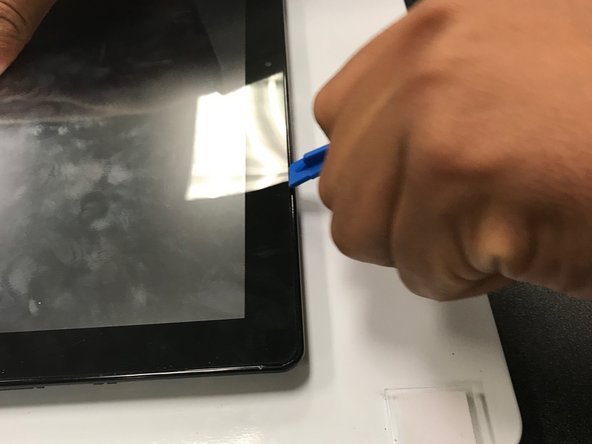Introduction
use this guide in the case that you need to remove the screen of the Samsung Series 7XE700T1A for any reason
Ce dont vous avez besoin
-
-
Wedge the opening tools inside the side of the device, and move it around the parameter until you have loosened the adhesive holding it together.
-
-
-
-
There is some circuitry that needs to be removed that is keeping the screen and tablet together.
-
The main circuitry that is connected to the screen and tablet together is the skinny one located in the middle.
-
Using your hands, pull the circuit out from its position to help loosen the connection.
-
To reassemble your device, follow these instructions in reverse order.
To reassemble your device, follow these instructions in reverse order.