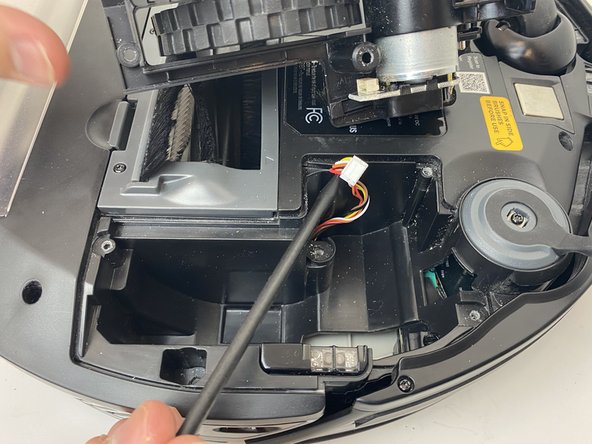Introduction
Your robot navigates through a combination of random movements and sensors to guide it around a room. This guide will show you how to access two of these senors in the event that they fail and need to be replaced. Faulty senors will result in sporadic robot movement, more frequent collisions, and the robot eventually flashing error codes.
Remember to periodically clean all sensors with a dry microfiber cloth to keep your R75 performing properly.
Ce dont vous avez besoin
-
-
Flip the R75 over so that the underside is facing up.
-
Using a Phillips #1 screwdriver, remove the 4mm screw in the battery cover.
-
Remove the battery cover.
-
-
-
Push on the two tabs on the edge of the main brush cover and pull up to remove the cover.
-
-
-
Grab the side brushes by the plastic tab at the base of the bristles, and gently lift up.
-
-
-
-
Using a Phillips #00 screwdriver, remove the screw holding down the diagonally vented side cover.
-
Slide the sensor out from the base of the robot
-
To reassemble your device, follow these instructions in reverse order.
To reassemble your device, follow these instructions in reverse order.
Annulation : je n'ai pas terminé ce tutoriel.
Une autre personne a terminé cette réparation.
Un commentaire
Curious if anyone ever saw the WiFi die in these? I cannot get the shark WiFi to show so I can add it to the network. I press both the bottoms and the icon flashes but shark WiFi never shows so the app can continue.