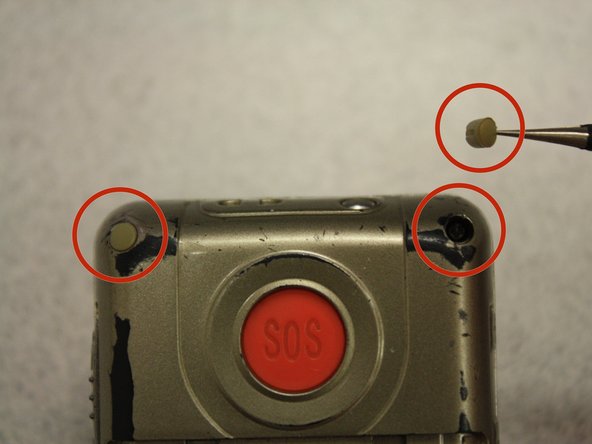Introduction
LCD screens are delicate and may crack under little pressure. A cracked LCD screen will leak and leave an inky mark that may be large enough to render the device unusable. Use this guide to take apart your Snapfon ez One and replace its broken screen.
Ce dont vous avez besoin
-
-
Turn off the phone to prevent data loss.
-
Press and slide the battery out to remove it.
-
-
-
Remove the four rubber inserts from the screw holes using a pair of tweezers.
-
-
-
Remove the four 3.1mm screws in the corners with a Phillips #00 screwdriver.
-
-
-
-
Separate the front case from the back case.
-
Remove the metal bumper from the front case’s perimeter.
-
-
-
Separate the circuit board from the inside of the back case by prying between them with the opening tool.
-
The last picture is a view of the back of the circuit board.
-
-
-
Pry the LCD screen off of the circuit board using the opening tool. The screen is connected to the motherboard with light adhesive, which is easy to remove.
-
The LCD screen will still be connected to the circuit board by a ribbon cable.
-
-
-
Use a soldering iron to melt away the connection between the ribbon cable and circuit board.
-
-
-
Once you heat the solder connection, lightly tug the ribbon cable free. The LCD screen will be completely removed from the device.
-
To reassemble your device with a new LCD screen, follow these instructions in reverse order.
Note: you will need to use the soldering iron again to attach the new LCD screen ribbon to the circuit board.
To reassemble your device with a new LCD screen, follow these instructions in reverse order.
Note: you will need to use the soldering iron again to attach the new LCD screen ribbon to the circuit board.
Annulation : je n'ai pas terminé ce tutoriel.
Une autre personne a terminé cette réparation.