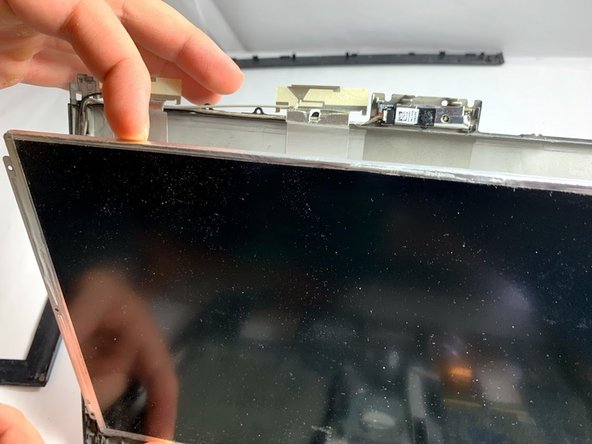Introduction
The device screen may start displaying glitches, or the screen may fail to initialize. In these circumstances, it may be necessary to replace the screen.
Ce dont vous avez besoin
-
-
Remove the covers for the two 3mm Phillips head screws at the base of the screen.
-
-
To reassemble your device, follow these instructions in reverse order.
To reassemble your device, follow these instructions in reverse order.
Annulation : je n'ai pas terminé ce tutoriel.
Une autre personne a terminé cette réparation.
Un commentaire
content de voir qu'il ne faut pas démonter l arrière du pc pour retirer la broche de l'écran merci pour ce topic