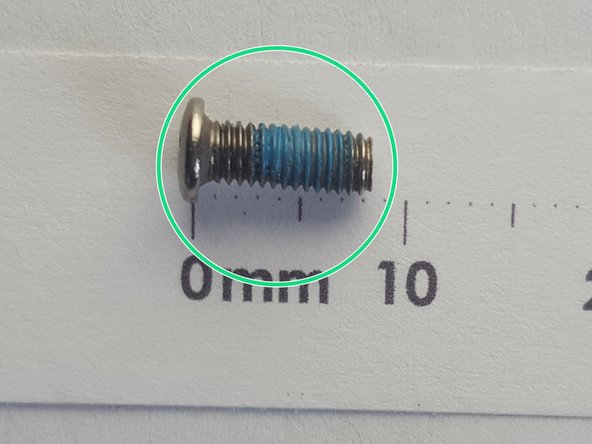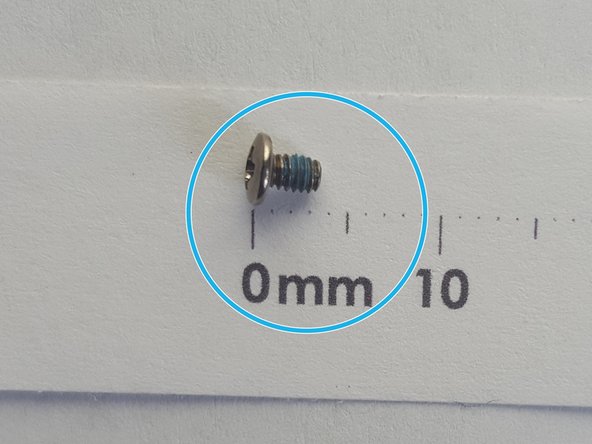Ce dont vous avez besoin
-
-
Unscrew the RAM cover plate using the Phillips #1 Screwdriver.
-
Once the cover has been loosened, pry the cover with your finger for it to come off.
-
-
-
-
#1 Unscrew the back panel
-
#2 Then work the tool around the sides to release cover. You may need a second tool to help keep your loose corner open.
-
To reassemble your device, follow these instructions in reverse order.
To reassemble your device, follow these instructions in reverse order.
Annulation : je n'ai pas terminé ce tutoriel.
3 autres ont terminé cette réparation.