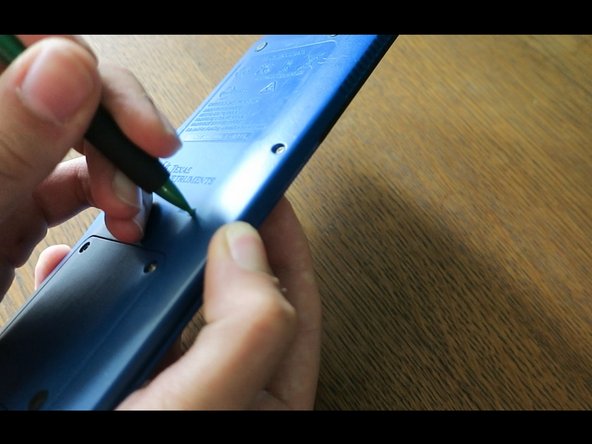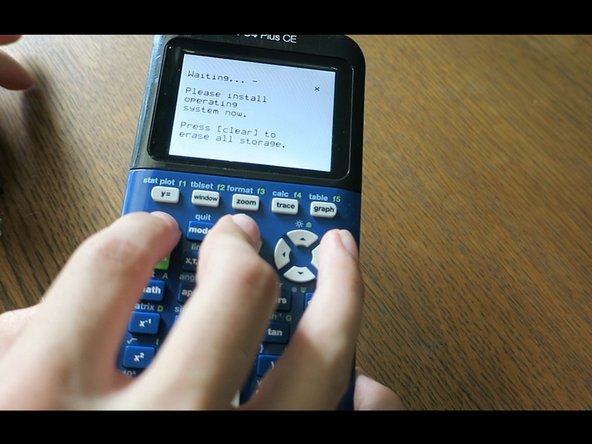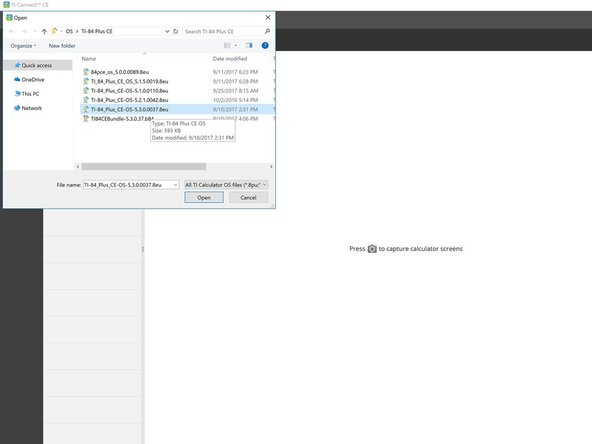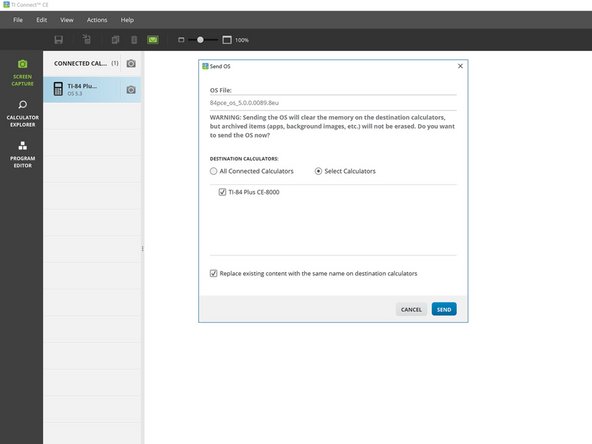Introduction
Ce guide est compatible avec toutes les variantes de la TI-84 Plus CE et de la TI-83 Premium CE.
La plupart des problèmes seront résolus avec au moins l'une de ces étapes, mais il se peut qu'elles effacent des données dans la RAM ou la ROM (archive) de votre calculatrice. Pour éviter toute perte de données, sauvegardez votre calculatrice sur votre ordinateur ou archivez toutes les informations importantes.
Veuillez noter que chaque étape constitue une solution à part entière. Il n'est pas nécessaire d'effectuer toutes les étapes si votre calculatrice recommence à fonctionner.
Ce dont vous avez besoin
Vidéo d'introduction
-
-
Certains problèmes peuvent être résolus simplement en effectuant un redémarrage manuel.
-
Appuyer sur [2nd]
-
Appuyer sur [on]
-
La calculatrice doit maintenant être éteinte.
-
Appuyez sur [on] pour la réactiver.
-
-
-
Retirez le couvercle à glissière et retournez votre calculatrice sur le dos.
-
Prenez un crayon ou un objet fin et appuyez sur le bouton "reset" au dos de la calculatrice pendant au moins 2 secondes, puis relâchez-le.
-
Au bout d'une ou deux secondes, votre calculatrice doit afficher "RAM Cleared".
-
-
-
Reportez-vous à ce guide pour savoir comment retirer la batterie.
-
Réinsérez la batterie après quelques secondes.
-
Votre calculatrice doit s'allumer automatiquement et afficher sur l'écran "RAM Cleared".
-
-
-
-
Installez TI Connect CE. (Si vous l'avez déjà installé, vous pouvez sauter cette étape)
-
Si vous utilisez MacOS ou Windows, allez sur le site Web de TI et téléchargez TI Connect CE.
-
Si vous utilisez Linux, installez TiLP.
-
Ouvrir TI Connect CE.
-
Connectez votre calculatrice à votre ordinateur à l'aide d'un adaptateur USB à mini USB.
-
-
-
Maintenez enfoncées les touches [2nd] et [del].
-
Retournez la calculatrice ; appuyez sur le bouton "reset" et relâchez-le.
-
Si vous l'avez fait correctement, vous verrez apparaître le message "Installer le système d'exploitation maintenant". Si vous ne voyez pas ce message, recommencez.
-
-
-
Si vous connaissez la version utilisée par votre calculatrice, vous pouvez le rechercher sur TI-Planet. Sinon, essayez d'abord d'installer la version 5.4.0. En cas d'échec, installez le dernier système d'exploitation disponible sur le site Web de TI.
-
Téléchargez et installez la version 5.4.0 : TI-84 Plus CE | TI-83 Premium CE.
-
Si la version 5.4.0 n'est pas pris en charge, téléchargez la dernière version du système d'exploitation : TI-84 Plus CE | TI-83 Premium CE
-
Dans TI Connect CE, cliquez sur "Actions", puis sur "Envoyer le système d'exploitation/le paquet aux calculatrices...".
-
Naviguez jusqu'à l'emplacement où vous avez enregistré le système d'exploitation et sélectionnez-le. TI-Connect CE mettra une seconde à se charger. Une fois que la fenêtre contextuelle apparaît, cliquez sur "envoyer".
-
-
-
Attendez que le système d'exploitation soit transféré et vérifié.
-
Une fois l'installation terminée, vous devriez voir apparaître le message "RAM cleared" (mémoire vive vidée). Votre calculatrice a maintenant terminé l'installation du système d'exploitation.
-
Votre calculatrice devrait maintenant fonctionner.
Si le problème persiste, contactez le service d'assistance de Texas Instruments :
- Site web : https://education.ti.com/fr
- Fomulaire de contact : https://ticares.ti.com/fr/support/ticket...
- Appeler : 01-41-04-60-40
Votre calculatrice devrait maintenant fonctionner.
Si le problème persiste, contactez le service d'assistance de Texas Instruments :
- Site web : https://education.ti.com/fr
- Fomulaire de contact : https://ticares.ti.com/fr/support/ticket...
- Appeler : 01-41-04-60-40
Annulation : je n'ai pas terminé ce tutoriel.
9 autres ont terminé cette réparation.
Merci à ces traducteurs :
100%
Thibaud SCHNEIDER nous aide à réparer le monde ! Vous voulez contribuer ?
Commencez à traduire ›
18 commentaires
My calculator has not turned on for the past week. I have tried multiple USB cables and power sources, a (charged, working) battery, the On+Ac+Reset trick, and all of the techniques mentioned in this guide. The calculator still displays nothing on the screen, and windows, Ubuntu Linux, and MacOS all refuse to recognize the calculator. Drivers can’t be installed, and I even attempted a jerry-rigged USB connection using a few alligator clips (bypassing the usb connector in the calculator). Any advice? I’ll take any at this point.
@the_pimaster Ok, just checking, you do have a TI-84 Plus CE? There are similar calculators out there that have different key combos. Also, what do you mean by On+Ac+Reset? The correct combination is [2nd]+[del]+Reset. I’m surprised the computer doesn’t even recognize the calculator is connected, does the LED by the USB port turn on when you connect it to power? If so, what color?
What were you doing when the calculator was last working? Did you accidentally spill something on it, drop it, or crush it?
@thelastmill Thanks for the quick response! Yes, it is definitely a TI-84 Plus CE. I just tried the 2nd+Del+Reset combo you mentioned, but still no response. Something interesting— The calculator is not showing up in Windows’ device manager nor in driver installation menus (“Unknown USB Device”) but unplugging/re-plugging or hitting the reset button triggers the “new device” sound in Windows 10. When I first plugged in the Calc, the Light by the charging port lit up red. After 2-ish hours charging, it is now green— I am aware that the battery/charging circuit is seperate from the calculator itself, which may be the source of this issue. The calculator was working last week during a math test, during which the screen turned black. The battery was charged to ~80% at the time, and the device was sitting on a desk— no physical damage occurred, and the calculator is only around a year old.
@the_pimaster Sorry it took a lot longer for this one. I’ve been asking some of my friends about this and unfortunately I think your best bet is to contact TI. I’ve never seen a calculator just… die like that before and it’s quite confused me; if I find a solution I’ll be sure to notify you. For now though you can email them at: ti-cares@ti.com or call 1-800-TI-CARES (toll free). I apologize I wasn’t able to help you with this, if TI somehow gets it working again, please inform me how they did it!
So I have an issue, my calculator has had its battery light charger indicator on forever until it dies, that was 4 months ago. Since then I have been constantly having to charge it when I use it since the battery lasts for 2.5 hours off a single charge, but unfortunately, the darn thing would not turn on last night. I have tried every cable, nothing works.
Now for my what I think happened was that I used the wrong wall plug which destroyed the capacitor. Any advice?
@Infine Axel, I think this is the exact question topic you’re looking for: Why my charging light is always on? It kills the battery..
just try a new battery lol
TheLastMillennial, my daughter’s calculator has just done the same thing as yours. Not responding, black screen, computer is not recognizing it and when plugged in to the outlet to charge it continues to show a red light. Not responding to reset or anything, screen is black. Happened overnight, no damage. I also bought a new batter, but seem it’s not that. Did you ever get your calculator working and if so what did you do? Thanks
@tfc_cnc Hi, first off I really appreciate all the information you provided, it makes this a lot easier to diagnose! Unfortunately if reinstalling the OS (step 4) does not work, then there’s nothing more you can try on the software side. However, If the battery indicator never turns green even after charging overnight then there may be a defect with the battery itself. Try replacing the battery; if that doesn’t work then I think you’ll need to contact TI Cares. I have no idea why some calculator just die for no reason. Please let me know if you get it working again!
I dropped my calculator and the screen froze and stopped working; everything else seems to be working it detects batter the light turns off and off when I plug into the charger; I tried everything but the screen won’t turn on. any suggestions?
That’s interesting, does your computer recognize it when you plug the calculator in?
Just so you know, the charging circuit is separate from the rest of the calculator so it can still work even if the calculator doesn’t.
My problem is that the ON keypad button does nothing, but everything else works fine. I can turn on the calculator in 3 ways: 1. Remove and reinsert the battery. 2. Press the tiny reset button in the back. 3. Plug in the charging cable while connected to a charger. When it’s on, I can’t turn it off. Pressing 2nd - ON does nothing. If I leave it alone, it will power off, but pressing the ON button does nothing and I have to use one of the 3 methods above to turn it back on. I tried everything in this guide, but the problem is exactly the same which leads me to believe it’s a hardware problem. I also installed a brand new battery. Any ideas about how to fix this would be greatly appreciated.
I’ve replied to your question here: TI-84 Plus CE - ON Button Not Working To Turn On or Off
My TI-83 calculator is just displaying 0000000 and nothing else. All tricks I found on the internet didn't work. I can't turn it off, clear its ram, or do anything. I had restored the calculator the night before after about 15 years of not using it. It doesn't respond to anything, even pressing the 2nd button doesn't change the cursor to the up arrow. I was wondering how I could fix it. Yesterday, the day I restored it, the calculator was working just fine, but today it's not working. please help.
This morning, I accidentally left my TI-84 Plus CE graphing calculator in my backpack while putting it through the washing machine. I can't do anything because it won't turn on. Is there anything I can do to fix it? Any place I can go? Please help!!
Do not try to turn it on while wet! Immediately take out the battery. Disassemble the calculator using the teardown guide TI-84 Plus CE Teardown wipe down the circuit board with isopropyl alcohol and let it dry for several hours. With any luck the calculator will turn on.
If it doesn't turn on and it's less than a year old, then you can try to contact TI customer support for a replacement https://education.ti.com/en/customer-sup...
If they won't help you then you're just plain out of luck. You may be able to sell the calculator for parts but you'll still have to buy a new one.
Mi calculadora indica
Validing OS
calculator will restart when validation complete.
y parpadea este mensaje y no se puede reiniciar, como puedo soluciionarlo ya que se encendio despues de varios meses despues de las vacaciones
Intente cargar la calculadora durante la noche durante al menos 8 horas.
Try charging the calculator overnight for at least 8 hours.