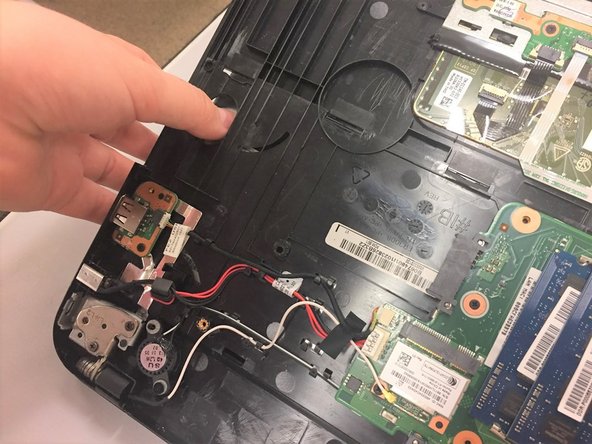Introduction
This guide will teach you how to disassemble the device in order to replace the Keyboard.
Ce dont vous avez besoin
-
-
Power down the laptop and remove all power cords. After this is done, turn the laptop over.
-
-
-
Use the Phillips #1 screwdriver to unscrew the thirteen screws on the back of your device.
-
-
-
-
Use the Phillips #1 screwdriver to remove the two screws under the hard drive.
-
-
-
Using your thumb, apply a light amount of pressure to the underside of the keyboard until it pops out a bit.
-
To reassemble your device, follow these instructions in reverse order.
To reassemble your device, follow these instructions in reverse order.