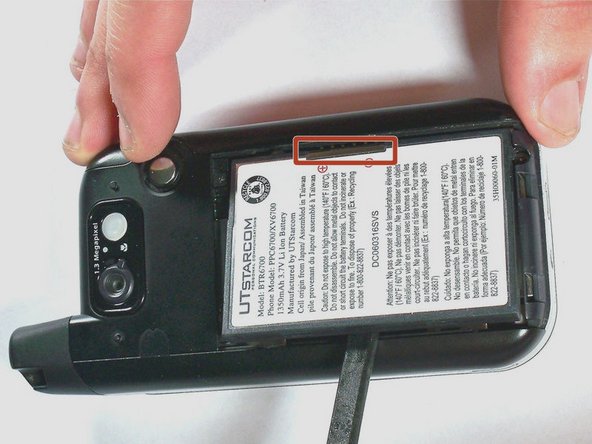Introduction
A small amount of disassembly is required to replace the camera. The beginner can complete this task with just a couple tools.
Ce dont vous avez besoin
-
-
-
Remove the two 4.0-mm #000 Phillips screws at the top of the battery compartment. Tweezers may be useful to remove the screws.
-
Presque terminé !
To reassemble your device, follow these instructions in reverse order.
Conclusion
To reassemble your device, follow these instructions in reverse order.