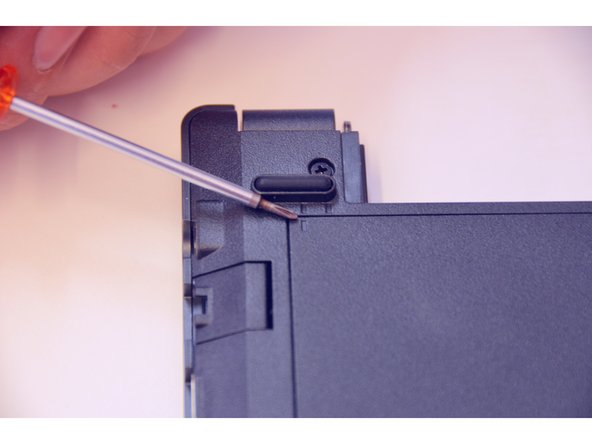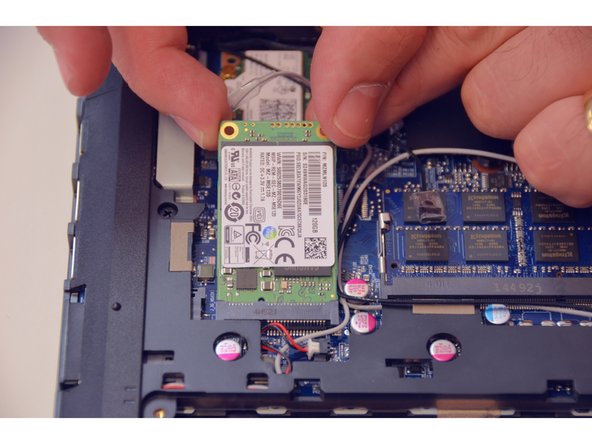Ce dont vous avez besoin
-
-
Open the latch on the right side that secures the battery in place.
-
Open the latch on the left side that secures the battery in place.
-
Now remove the battery.
-
-
-
Using a Philips-head screwdriver remove highlighted screws.
-
Look at the marking to see how to remove the access cover.
-
Remove the access cover as shown by the marker.
-
-
-
-
This is where you'll find the PCIe SSD.
-
Remove the fastening screw with the Philips-head screwdriver.
-
Remove the PCIe SSD.
-
To put the device back together, follow the steps in reverse order.
To put the device back together, follow the steps in reverse order.
Merci à ces traducteurs :
100%
Alex Niculescu nous aide à réparer le monde ! Vous voulez contribuer ?
Commencez à traduire ›