Ce tutoriel a des changements plus récents. Passer à la dernière version non vérifiée.
Introduction
Suivez les instructions de ce tutoriel pour changer ou mettre à niveau le processeur. N'oubliez pas d'appliquer une nouvelle couche de pâte thermique avant de remonter votre iMac.
Ce dont vous avez besoin
-
-
Si vous utilisez la cale de maintien en carton iFixit, vous pouvez utiliser ces instructions de montage pour l'assembler.
-
-
-
En partant de l'angle supérieur droit de l'iMac, insérez une carte en plastique entre l'écran et le cadre.
So sorry. Thanks for that caution.
Using suction cups (the ones that were made for removing the magnetic front glass on the 2011 and earlier iMacs) work well too. Place one in each top corner, while the Mac is lying face up on a table, and gently pull and it will separate the display from the main body. You might need to do a little more slicing around the edges if you did not get all the way through the first time with the roller. Then you can lift the display up at an angle to disconnect the cables.
This was a great idea, worked well for me. Thanks!
Florin -
-
-
-
Les deux cartes étant insérées près des angles de l'iMac, comme illustré, faites-les délicatement pivoter pour élargir l'interstice entre l'écran et le boîtier.
-
Commencez à soulever le haut de l'écran pour le séparer du cadre.
-
-
-
Relevez l'écran jusqu'à ce qu'il soit presque vertical.
-
-
-
Attrapez la petite languette au bout de l'une des bandes adhésives du bord inférieur de l'écran, et tirez la bande vers le haut de l'iMac pour l'enlever.
-
Répétez cette étape pour l'autre bande adhésive et enlevez-la.
-
Si l'une des bandes adhésives casse avant d'être enlevée, utilisez une carte en plastique pour couper l'adhésif restant.
The roller tool for slicing open the display works great for this step. Get in there like using the card and roll across the bottom to slice through the remaining adhesive.
-
-
-
Soulevez l'écran pour le séparer du cadre et sortez-le de l'iMac.
-
Vous devrez peut-être soulever lentement l'écran d'un côté pour le décoller complètement.
-
Au moment de remonter l'écran, consultez ce tutoriel pour installer les nouvelles bandes adhésives.
After removing the display, I also removed the 3 screws for the processor fan, disconnected the power connector for it and set the fan shroud aside. Disconnecting the remaining cable (similar style to 1 of the cables for the display) that is in the way of the RAM chips is all that's left to do. I was then able to access and quickly remove the two Apple-provided RAM chips, and replace them with 3rd party RAM. Turning the iMac on its side, so that it's in a position where you're physically putting the RAM chips DOWNWARD into their respective slots is the best way to go about uninstalling and reinstalling the chips. Using a narrow but long'ish plastic spudger tool is the best way to defeat the spring-tabs which hold the RAM chips in place. After removing the LCD display, changing the RAM is about a 10 minute process!! And I'd SURE prefer not to remove all the parts and risk damage to the iMac via the standard procedure listed. As per usual, take your time and work gently :-)
Teardown the whole machine just to change RAM? While preparing to comment on this procedure I just noticed the comment made by Mitch K above. I ran pretty much the same procedure that he describes this afternoon (steps 1-23, 43-45, and step 55). Then I swapped out the original 2x4GB RAM chips for 2x8GB chips by reaching behind the logic board, releasing the spring retaining clips one chip at a time (starting with the chip further away from the logic board), pivoting the RAM towards the back of the machine, and then carefully sliding it out of the slot. I easily slid in the new chips and then pivoted them to lock them down. No hassle, no time lost. As Mitch K states above, not only is this “shortcut” method much quicker and easier, but it provides less risk of damaging cables, sockets and other delicate components during a total teardown. Why mess with the power supply board just to change RAM? I do not advise to follow the current iFixit.com procedure written by Sam Lionheart, regardless of user skill-level.
THAT sounds one !&&* of a lot easier than the full tear down. I wonder if there’s a video of the process described by Mitch K? Adding that to these verbal instructions would really help relieve the apprehension and anxiety around the process! I do sometimes find the additional warnings, though appreciated from a “safety first” perspective, are somewhat overstated. It’s been a very long time since I shorted out RAM, or fried a PCB, or broke a connector, regardless of how finicky, fragile or awkwardly designed and positioned. I may have WANTED to break something, and the air might be blue for a few seconds, but inevitably, things go back together, the start button gets pressed, the startup chime sounds, and we’re in business. Practice DOES make as close to perfect we are likely to get.
Mitch has the exact method that works a treat. You don’t need to follow steps 24-37 and also 40-63. Step 51 is the step to remove the camera cable and is needed. Steps 38 and 39 are for the Fan. That is all that is needed. Done quite a few like this.
Be careful not to drop the RAM down the back of the logic board!
By NOT removing all the other stuff you can avoid either damaging it or forgetting to plug in a cable.
I just trued this shortcut and it was not successful. I was not able to seat both RAM chips with this shortcut, and managed to slightly damage one of the retainer clips. I simply could not manipulate the chips into and out of the slots effectively without taking everything apart as described in the full set of steps.. I ended up retracing my steps and following the entire procedure, carefully, and that worked without incident. So, bottomline, it is definitely more work to follow all the steps but from my experience, it is decidedly safer. Your mileage may, of course, vary. It was successful in the end, and I swapped out the hard drive with an ssd during the same procedure and my machine is very, very much faster.
I have completed by following the Mitch K post and it is much easier than stripping down the whole thing, just be aware that to remove and replace the ram chips means working in a tight space, you need slim fingers and don’t be tempted to use force, take your time.
Well, I have slim fingers, but they are 60 years old, and they don’t work like they used to! LOL.
Agree with Mitch K’s procedure. The only added tip I would throw in is to use two 45 degree tweezers with their plastic covers still installed to easily pop loose the RAM. I couldn’t get the plastic spudger tool to work myself, but the tweezers easily reach the RAM clips. Just make sure the plastic covers are installed and you won’t be in danger of scratching or shorting anything out.
So thankful I discovered these comments. Saved me a TON of time! Thank you!!
These comments were very useful. Thank you. I just needed to modify a pair of tweezers to allow me to seat the new RAM more easily. The ifixit screwdriver wasn't able to turn some of the screws as they were installed too tightly, and I didn't want to wait to order and reveive a pair of right angled Torx screwdrivers that would give me more leverage to get those boards off.
-
-
-
-
Retirez les cinq vis cruciformes suivantes, qui maintiennent le support inférieur en place :
-
Quatre vis de 3,2 mm
-
Une vis de 1,7 mm
-
-
-
Retirez le support inférieur du boîtier de l'iMac.
Of all the parts of this entire procedure, replacing this one piece is the hardest part! The screws are tiny and they just don’t seem to want to grab the support piece. Also it seems to perform no function which is also annoying.
I left mine out. LOL
Line up the screw holes and press on the bracket from the back to help the screws grab. If your fingers are too big, press with the flat side of your spudger. As long as there’s no gap between the bracket and the iMac’s frame, the screws should grab easily.
I put it in at a slight angle lining up the right hand side holes, screwed in the two screws and gently pressed my finger behind it on the rest
If you only want to replace the HD and RAM, take a big shortcut and leave the logic board in, as well as all the parts needed to remove it (speaker, power supply etc). Once the display is removed, just take out the fan and the top two logic board screw. There is than sufficient space to gently remove and insert the two ram modules. HD can easily be replaced with an SSD by just removing the HD mounting brackets...
Voces mudaram de modelo iMac, desta foto para proxima, esse modelo desta foto nao tem slot nvme. O da proxima foto sim. Voces me fizeram comprar un nvme por engano...
-
-
-
À l'aide d'une spatule, détachez le connecteur du câble du haut-parleur droit de sa prise sur la carte mère.
-
Tirez le connecteur vers le bas pour le débrancher de sa prise.
I highly recommend doing steps 27 and 28 first and then pull out the cable. It will give you more room on the right side of the cable to work with making this step that much easier.
The two corners of the connector are latches that need to be pushed toward the center of the connector to release. This is easily done with the pointed end of the spudger. Once the two corner latches are released, the connector comes apart easily.
-
-
-
Insérez la pointe d'une spatule entre le haut-parleur droit et le câble d'antenne qui est encastré sur le côté droit du haut-parleur.
-
Déplacez la spatule vers le bas le long du côté droit du haut-parleur, afin de dégager le câble d'antenne de la rainure sur la droite du haut-parleur.
-
-
-
Retirez les vis suivantes par lesquelles le support du disque dur est fixé au boîtier arrière :
-
Deux vis Torx T10 21 mm du support gauche du disque dur.
-
Une vis Torx T10 9 mm.
-
Une vis Torx T10 27 mm.
Pay attention to this photo and where the fan is. It is 180° from where the previous step shows it is oriented to you.
-
-
-
À l'aide de la pointe d'une spatule, poussez doucement chaque côté du connecteur du câble du bouton de marche, pour débrancher le connecteur de sa prise.
-
-
-
Retirez les deux vis T10 7,2 mm par lesquelles la carte d'alimentation est fixée au boîtier arrière.
What if these are too tight to remove?
Hi Rafael,
Be very careful not to strip these screws. Use a new, accurate T10 bit and a driver with good leverage to loosen these screws.
They are T9 in my iMac
They were T8 screws on my machine.
-
-
-
Pincez la patte du connecteur du câble d'alimentation CC et débranchez ce dernier de sa prise à l'arrière de la carte mère en le tenant bien droit.
what happens if you damage the power socket on the logic board?
The tab is on the bottom of the connector. You can’t see it. Squeeze the bottom of the connector close to the cables to properly release tab. Pulling straight out is important.
This step might be easier if you do the next step first (step 41) and then come back to this step.
I loosened the logic board attached to the power supply board. I then could easily remove the 2 power cables.
In the photo above, the index finger is shown squeezing the connector locking tab. Do this while using the flat end of a spudger to release the latch. Once the connector is moved about an eigth of an inch the latch is released and the connector should come out freely.
-
-
-
Tirez doucement sur le connecteur du câble du ventilateur pour le débrancher de sa prise sur la carte mère.
I don’t like to pull on wires as shown in the photos above. I used my index fingernail on the top corner of the connector and the pointed end of a spudger on the bottom corner to pull the connector straight out of its socket.
-
-
-
Soulevez le disque dur par le bord le plus proche de la carte mère et sortez-le doucement de son emplacement.
-
-
-
Retirez la vis Torx T10 7,2 mm par laquelle le plateau du disque dur est fixé au boîtier arrière.
-
-
-
Retirez le plateau du disque dur du boîtier arrière.
Cables are routed through the backside of the tray. Take a picture for reassembly.
-
-
-
À l'aide de la pointe d'une spatule, poussez doucement chaque côté du connecteur du câble du haut-parleur gauche, pour débrancher le connecteur de sa prise.
As noted in the right speaker cable section, the two corners of the connector are latches that need to be pushed toward the center of the connector to release. This is easily done with the pointed end of the spudger. Once the two corner latches are released, the connector comes apart easily.
-
-
-
À l'aide de l'extrémité plate d'une spatule, basculez vers le haut le support de fixation métallique sur le connecteur de la nappe vidéo iSight.
-
Débranchez la nappe vidéo iSight de sa prise sur la carte mère en la tenant droite.
-
-
-
À l'aide de l'extrémité plate d'une spatule, débranchez les quatre connecteurs d'antenne de la carte AirPort/Bluetooth.
I broke off one of the antenna connectors when I took off the antenna wires, but the new 802.11ac card is working:) I seems the way to take off the wires is lifting it up from the wire side. In hindsight I just wasn´t careful enough.
how do I check a working logic board
If you have a pair of angled tweezers, they work well for grabbing under the connector so that you aren’t pulling on the wire. The head of the T10 screwdriver works well for pressing them back on.
iMac 2017 EMC 3069 this has the antenna brackets with two T5
-
-
-
À l'aide de l'extrémité plate d'une spatule, faites levier sur le connecteur du câble de la prise jack, pour le débrancher de sa prise sur la carte mère.
Unlike the rest of the connectors on the logic board, this one lifts up away from the board rather than to the side. That “Push the cable slightly to the right.” notation is after the connector is free.
-
-
-
Retirez les vis suivantes par lesquelles le conduit d'échappement est fixé au boîtier arrière :
-
Deux vis T8 6,3 mm
-
Deux vis T8 4,7 mm
Weirdly, these screws didn’t work with my T8 driver. Not with T6 or T10.
Every other screw (to this point) has been fine. Hmm.
??? The T8 worked fine for me. Not sure what the difference would be.
Fare molta attenzione alla vite in fondo a destra, è facile (soprattutto se la punta del proprio cacciavite non è magnetizzata) che la vite si perda sotto alla Logic board. Se la punta del cacciavite non è magnetizzata consiglio o di utilizzare un magnete esterno o di utilizzare delle pinze mentre si svita la vite in modo da non incorrere in questo problema.
-
-
-
Retirez les quatre vis T10 7,2 mm par lesquelles la carte mère est fixée au boîtier arrière.
When reinstalling the logic board, install four screws loose. Insert thumb drives into the back in all slots to ensure alignment. Once aligned, then tighten screws.
On some models there is a tiny microphone cable connector, just above the lower left logic board screw. Remove by carefully pulling straight down. There is also a piece of insulating plastic w/adhesive on top of the screw which can be pulled off prior to removal. Save and reuse with the same screw on installation.
-
-
-
Inclinez le haut de la carte mère en l'écartant du boîtier arrière.
-
Soulevez la carte mère en la tenant bien droit et sortez-la de l'iMac.
When inserting the logic board back, pay attention of the position of the I/O connectors. When it is back in place, put a USB / Thunderbolt cable into the connectors to ensure the perfect alignment.
This is fantastic advice. I used a combination of USB and display port plugs to ensure proper alignment and help keep the logic board steady while i screwed it back in. Thank you!!
kazoodac -
ive gotten this far and i still have one question, i’m replacing my HDD With A SSD should i also remove the original Blade drive ? and run exclusively off the ssd, ? i wasn’t 100 on whether or not i was getting the fusion set up so i’m not in possession of a upgraded blade, so i though this was a good question id hadn’t seen asked.
-
-
-
Écartez les deux clips de chaque côté du module de RAM en même temps.
-
Saisissez les coins supérieurs gauche et droit du module RAM et retirez-le délicatement de sa prise.
This would also be a good time to replace the CMOS 2032 coin battery while you have access.
Update on logic board alignment - use two USB plugs one in each end of the connectors through the back to be sure alignment is good before tightening screws.
-
-
-
Déconnectez et retirez les câbles SATA de données et d'alimentation de la carte mère.
-
-
-
Insérez le bord plat d'une spatule entre le processeur et le dissipateur thermique.
-
Soulevez doucement le processeur du dissipateur thermique en tournant légèrement le spatuleur vers le haut.
-
Pour remonter votre appareil, suivez ces instructions en sens inverse.
Pour remonter votre appareil, suivez ces instructions en sens inverse.
Annulation : je n'ai pas terminé ce tutoriel.
36 autres ont terminé cette réparation.
Merci à ces traducteurs :
100%
Annika Faelker nous aide à réparer le monde ! Vous voulez contribuer ?
Commencez à traduire ›
10 commentaires
I just upgraded my 2544 base model iMac (2.7 i5, 8gb ram, 5400 rpm HDD) with all possible options: 3.1 i7 3770s CPU, 16gb ram and a Samsung EVO 850 SSD. The upgrades all worked perfectly, and were made possible for an amateur such as myself thanks to these amazingly detailed and well photographed instruction guides. I can't tell you how helpful they were to me, and just wanted to thank you and share my success. I am an amateur with no significant experience at all with computers, so I wanted to encourage anyone who is hesitant to get the right tools for the job and get to it! Thanks again!
Use Core i7-3770 3.4Ghz (70€ eBay ) (not 3770s) + HyperX Impact 16Gb 1833Mhz 70€ + SSD Samsung 1TB QVO (trim enable) 95€ - all good, without issue. Same TDP have i7 - 3770K iMAC 2012 now have same power as basic iMac 2019. I’m happy. https://browser.geekbench.com/v4/cpu/130...
Did you put just 1 Hyper x impact of 16gb or it is capable of 2 X16
now use 3770? 3770k?
banga77 -
I just tried all the upgrades today, Samsung EVO SSD, 16 GB of RAM, and 3770s i7 processor… and the computer doesn’t turn on, only the fan turns on :(
i’m pretty sure i followed the guide, and this is not the first time i crack into a computer, any hints as to easy stuff or what might be happening?
so it turned out my cpu was just improperly re-seated, so i pulled it all apart again, re-seated the cpu in the socket, put it all back together, et voila, good as grapes.
next step, seeing if a de-lidded xeon processor might work… :)
Thank you for such a well written and photographed set of instructions. I’ve upgraded from an i5 2.7 Mhz to an i7-3770S 3.1 MHz , increased RAM to 16 GB and replaced the hard disk with a Crucial BX500 1TB SSD. Everything worked first time. Only issue I had was dropping the smallest screw that holds the fan exhaust while re-inserting it, but managed to grab it with tweezers. Well worthwhile doing, and not too difficult, took me about an hour to complete. Thank you again














































































































































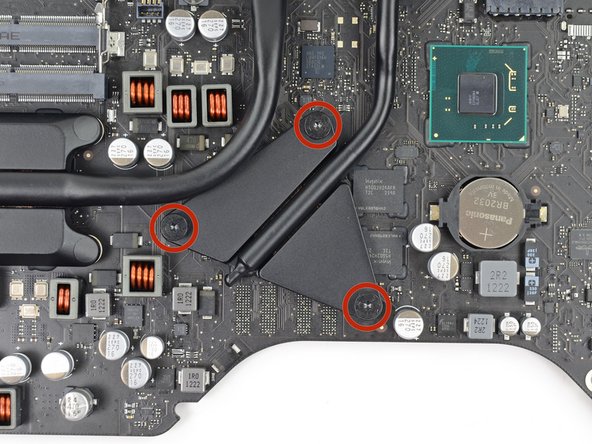









I have (21.5 inch, mid 2017, 2.3 ghz) base model same as this but not 4k. How much max ram can I install in my iMac??
Narendra Verma - Réponse
This guide contains many extra steps for what should be a straight forward, simple parts replacement without disturbing more than the display, left hand speaker and removal of 4 logic board screws for play. Nothing else except for the left hand speaker wire & iSight cable from logic board, the lower support bracket and loosening the speaker so as to move it around a bit.
For the ram, I bent a pair of cheap tweezers long ago supplied with these replacement kits to the perfect angle for holding, locating and inserting the ram into the slots under the logic bd after moving each retainer w/spudger and popping out the old. Pay attention to the orientation of the ram when removing/inserting the ram! An automotive mirror is handy along with a small flashlight for closeups. Once the ram is aligned properly substitute your fingers for the tweezers, ease it into the slot, push up & engage! Reinstall screws and all else. I have done this job successfully this way countless times. For a tweezers pic contact me!
Ross Elkins - Réponse
Additionally, if a blade is present, I install the OSx system on the blade and everything else, apps and home folders on the new SSD. You get the very fast boot off of the blade and the full ssd for all else!
Ross Elkins - Réponse