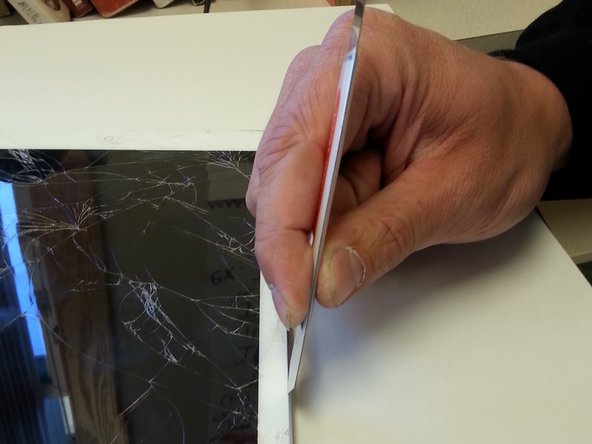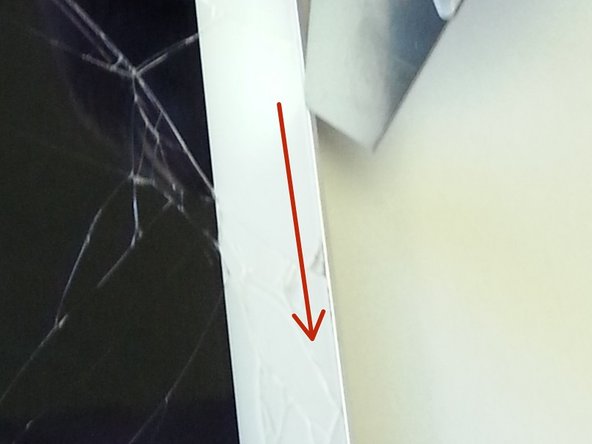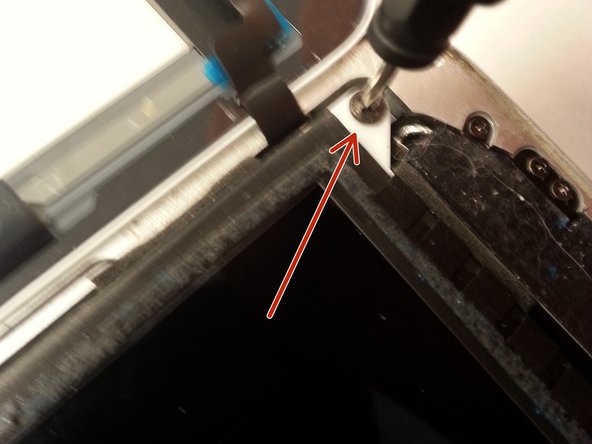Introduction
For the official iFixit repair guides for the iPad Air Wi-Fi model, click here.
For the official iFixit repair guides for the iPad Air LTE model, click here.
This guide has been archived for historical purposes.
Did your family or friends break your iPad air screen? Well looks like they're buying you a new screen to replace the broken one. In this guide you're about to read I will go through the steps required to buy the right screen and how to replace that screen with a new one.
Ce dont vous avez besoin
-
-
To start off make sure the iPad home button is to the right of you before starting.
-
-
To reassemble your device, follow these instructions in reverse order.
To reassemble your device, follow these instructions in reverse order.
Annulation : je n'ai pas terminé ce tutoriel.
3 autres ont terminé cette réparation.