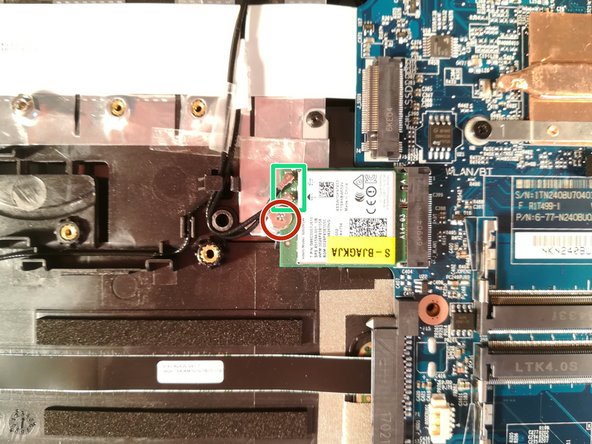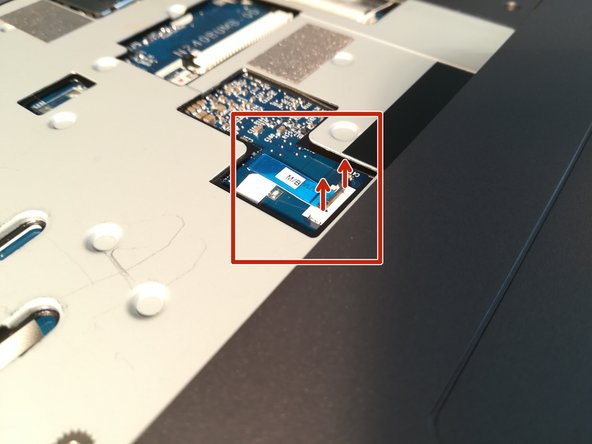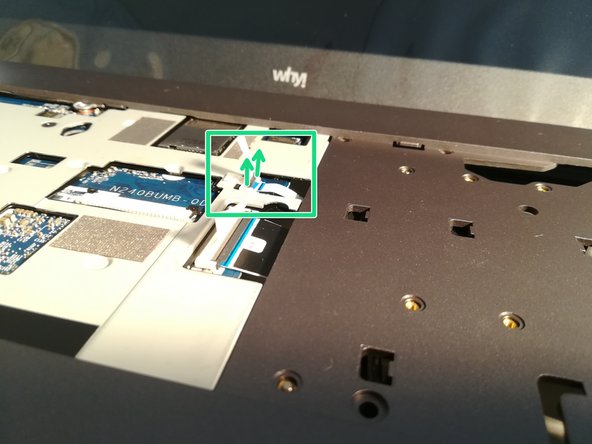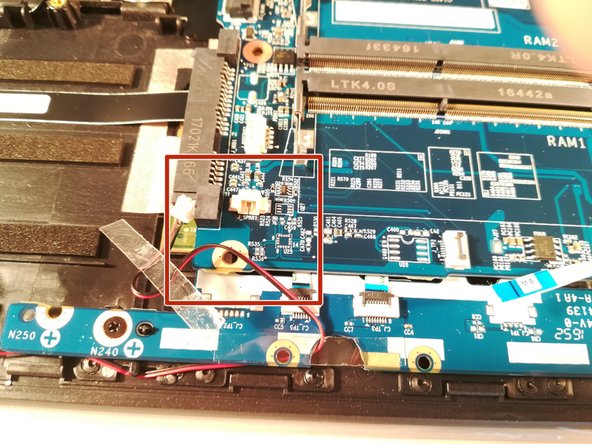Ce dont vous avez besoin
-
-
Start by unlocking the right locking latch.
-
Then, by simultaneously unlocking the left latch, lift the battery out of its socket.
-
-
-
Unscrew the circled screws in green and red
-
Put the computer in the position of the second image while pushing a paper clip into the hole of the screw circled in green until you hear a click
-
Lift the keyboard
-
-
-
Begin by spotting the dummy memory card.
-
Then, remove it and put it on your workplan.
-
-
-
Unscrew the screw circled in red
-
Pull out the M.2 SSD in the direction of the red arrows
-
-
-
Remove the screw circled in red
-
Lift up the hard drive
-
Remove the hard drive in the direction of the red arrows
-
-
-
-
Remove the screw circled in red
-
Disconnect the two connectors marked in green
-
Remove the WLAN card
-
-
-
Press down on the two brackets boxed in red
-
Remove the RAM stick in the direction of the red arrows
-
-
-
Press with a screwdriver in the red circled area to spread the base of the battery
-
Remove the battery by holding the screwdriver down
-
-
-
Remove the two screw circled in red
-
Disconnect the connector boxed in green in the direction of the green arrow
-
Remove the fan by lifting it up
-
-
-
Lift the retaining flap off of the connector boxed in red.
-
Disconnect the connector boxed in red.
-
To reassemble your device, follow these instructions in reverse order.
To reassemble your device, follow these instructions in reverse order.
Annulation : je n'ai pas terminé ce tutoriel.
Une autre personne a terminé cette réparation.
Merci à ces traducteurs :
100%
Ces traducteurs nous aident réparer le monde ! Vous voulez contribuer ?
Commencez à traduire ›