Cannot open the printer cover to replace ink cartridges
I had a very frustrating problem with my printer - I think actually a firmware bug from Epson. It would go back and forth between saying Replace Ink Cartridges and another error about invalid ink cartridge detected. There is a lock where you cannot open the top unless it gets out of this state but it was stuck in that state.
Cette question est-elle utile ?


 5
5  4
4  1
1 
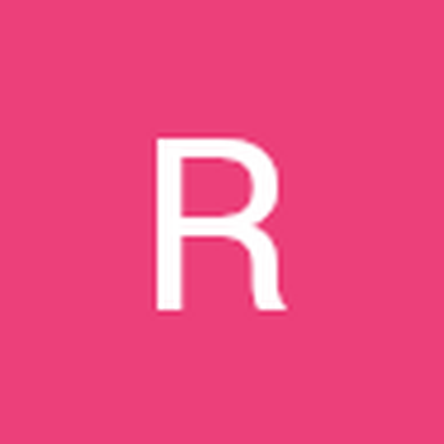

5 commentaires
There is a small square on the display side of the scanner glass one for each side lock to open the panel. Visit https://printerdeets.com for more in-depth printing guides.
par Printer Deets
Best answer is by Karen Jaggi below-- make sure to lift not just the lid to the scanner, but the ENTIRE TOP of the printer that exposes the innards. (There are two levels of being able to lift the top.) THEN you can open the lid to the ink cartridges easily and get the business taken care of. Great printer, but a quirky thing to have happen when you're trying to do a simple refill. Refill is easy after you figure this little problem out. This worked for printer ET-3760.
par Lindy Taylor
Karen Jaggi saved my sanity. Epson own video does not show that.
Thanks much.
par Ross Mennie
My ink cartridge carrier would go all the way to the right. In fact, too far so that the arrows would not line up. The next time I got the carrier to go the left and return right to the arrows, I just placed the handles of my scissors all the way to the right. Placed them in the way against the right side. The carrier then stopped perfectly at the arrow and aligned. I could then change my ink cartridges!!! WHEW!!
par Brenda Daniel McCrary
Started to take it apart - very frustrated. Then thought I'd check here. Your solution worked. Don't think I could have thought of a poorer design. Thanks Steve!
par EdP