How can I fix the "Do not Disconnect" screen?
I have installed a Tarkan iFlash Solo SD card adapter, a new 128gb SanDisk Extreme SDXC UHS-1 SD card, and new battery in my iPod Gen 5 Video. I can transfer files from my Windows 10 computer to the iPod and the files are recognized in iTunes. I have been able to play music files located on the pod with iTunes. I have a strong color screen, and the battery is charged (wall charger) but it continues to show the "Do not Disconnect" message when connected to the computer. The pod is stuck on the language screen when not connected to the computer. I've tried resetting the Pod several times, but the problem persists. I reformatted and re-partitioned the SD card to FAT32 (from the factory setting of exFAT), according to the instructions given on the iFlash site. Nothing is working. I'm going to replace the usb connecting wire as the 30 pin connector on old one has some tiny areas that look bad. Any other suggested possible solutions out there? A different SD card perhaps? Thanks!
Cette question est-elle utile ?
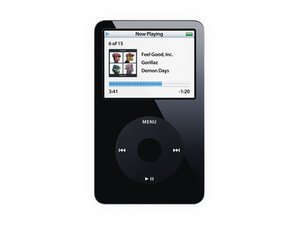
 1
1 
 893
893  2,3k
2,3k