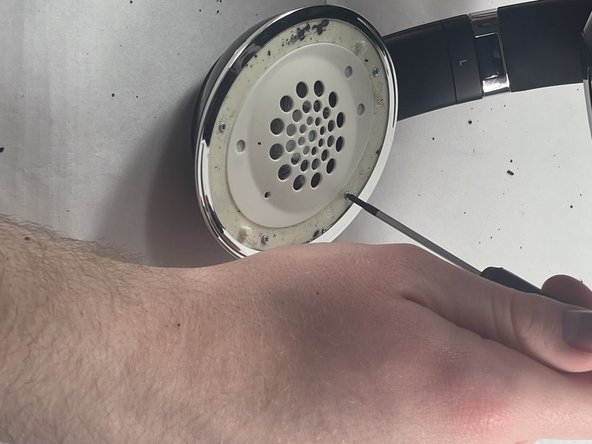Introduction
If the sound of one of the earphones from your Beats Studio 2 Wireless headphones is distorted, muffled, or completely silent, the speaker may need replacement.
Before performing this repair, look at the troubleshooting page for other possible fixes.
This guide requires desoldering and soldering. If you don't have this skill or need a review, take a look at the How to Solder and Desolder Connections guide.
Ce dont vous avez besoin
-
-
Insert a spudger between the plastic part of the left headphone and the ear cushion.
-
Work the spudger around the periphery of the base of the cushion and gently pry it off the head phone.
-
-
-
-
Using the Phillips #00 screwdriver, remove the screws holding the speaker in place.
-
-
-
Use a soldering iron to desolder the two connections.
-
For details on how to solder and desolder, refer to the How to Solder and Desolder Connections guide.
-
Note the position of the speaker in its housing, then carefully remove the faulty speaker.
-
After soldering the new speaker, reassemble your device by following the steps in reverse order.
After soldering the new speaker, reassemble your device by following the steps in reverse order.
Annulation : je n'ai pas terminé ce tutoriel.
3 autres ont terminé cette réparation.
Un commentaire
I didn't need to replace a speaker but just touch up the solder joints, this was a great guide! Thank you!