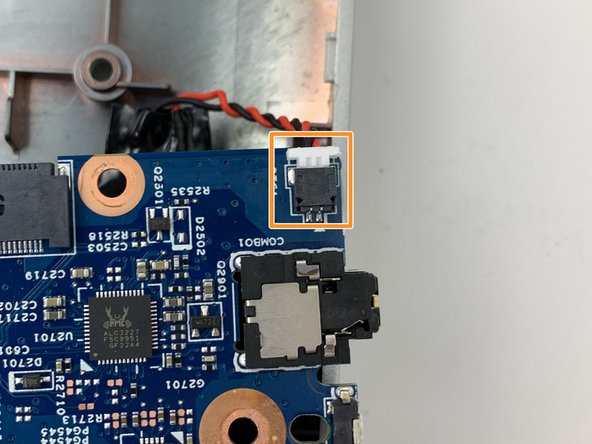Introduction
This is a fan replacement guide for the HP Envy x360 m6-w105dx. The fan is an important part in order to regulate the temperatures of components inside the laptop. If you are having problems with your device overheating, excessive noise being produced during intensive computing, or crashing with excessive heat, a fan replacement may help the issue.
In replacing the fan assembly, the heatsink will need to come up from the CPU, and the thermal paste will need to be reapplied. Refer to this thermal paste application guide for best practices on how to get your thermal paste properly installed.
Ce dont vous avez besoin
-
-
Use the opening pick to lift up the eight rubber grips on the underside of the device.
-
With the #1 Phillips screwdriver, remove the twelve 6mm screws from the back case.
-
-
-
-
Unscrew the five 4mm screws with the #01 phillips head screw driver.
-
Gently flip open the ZIF connectors and remove the ribbon cables.
-
Unscrew the WLAN chip and push the chip up and out of the port.
-
-
-
Replace the old fan with a new fan.
-
To replace the thermal paste, follow this thermal paste application guide.
-
To reassemble your device, follow these instructions in reverse order.
To reassemble your device, follow these instructions in reverse order.
Annulation : je n'ai pas terminé ce tutoriel.
2 autres ont terminé cette réparation.