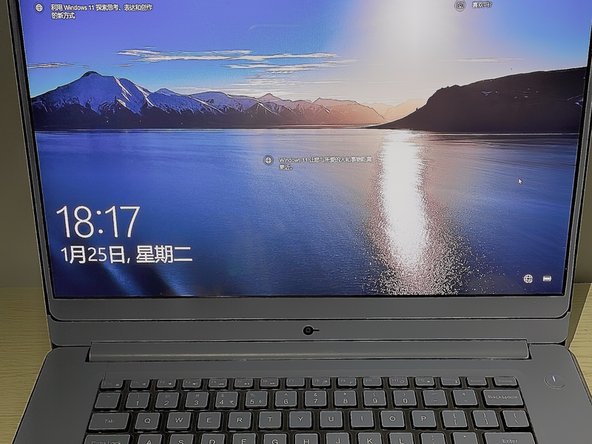Introduction
This guide will show you how to repair and replace the cooling fan in the Dell Inspiron 15-7560 laptop.
Ce dont vous avez besoin
-
-
Power off the laptop.
-
Place the laptop with the bottom facing upwards.
-
Remove eight 5 mm screws from the bottom of the laptop.
-
Loosen the three captive screws.
-
Use an iFixit opening tool to pry the bottom cover away from the laptop.
-
-
Presque terminé !
Ligne d'arrivée