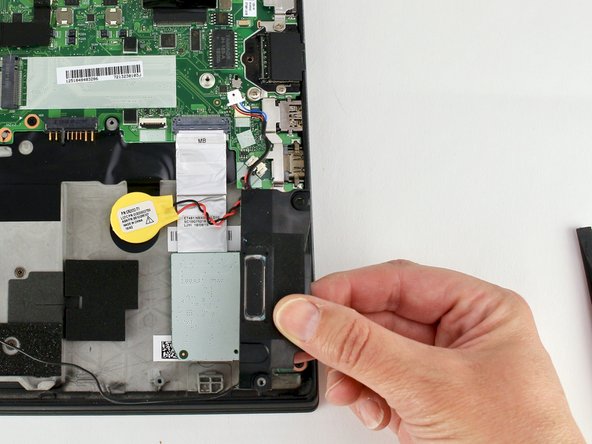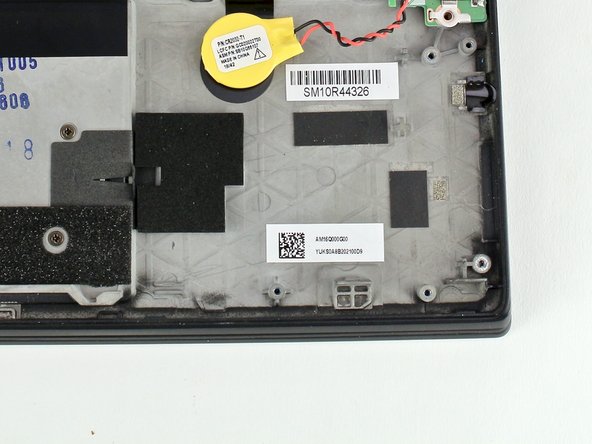Introduction
Use this guide to replace the coin cell battery in your Lenovo ThinkPad T480s laptop.
A coin cell battery, also called a CMOS battery, is responsible for remembering specific information such as the computer’s date, time, and BIOS settings when the laptop is turned off.
When the coin cell battery fails, an error message will appear when you power on your laptop.
Make sure to disable the internal battery, power down your device, and disconnect from any external power sources before you begin.
Ce dont vous avez besoin
-
-
Use the Phillips #1 screwdriver to remove four 4.5mm screws that hold the battery down to the mid frame.
-
-
-
Disconnect the speaker cable from the motherboard using a connector puller or spudger.
-
-
-
-
Use a spudger to lift up the retaining flap on the SD card reader/audio card connector.
-
-
-
Use a connector puller or spudger to disconnect the coin cell cable from the system board.
-
To reassemble your device, follow these instructions in reverse order.
Take your e-waste to an R2 or e-Stewards certified recycler.
Repair didn’t go as planned? Try some basic troubleshooting, or ask our Answers community for help.
To reassemble your device, follow these instructions in reverse order.
Take your e-waste to an R2 or e-Stewards certified recycler.
Repair didn’t go as planned? Try some basic troubleshooting, or ask our Answers community for help.