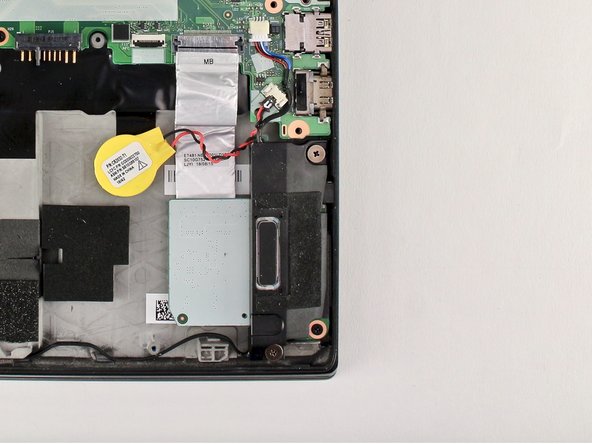Introduction
Use this guide to replace the motherboard in your Lenovo ThinkPad T480s laptop.
The motherboard, also known as a system board or mainboard, is the primary printed circuit board (PCB) in a computer that enables communication between the internal components.
Diagnosing a faulty motherboard is tricky since the symptoms are similar to other failing components. Signs of a faulty motherboard may include overheating, error codes, the blue screen of death, or failure of other ports and components.
Make sure to disable the internal battery, power down your device, and disconnect from any external power sources before you begin.
Ce dont vous avez besoin
-
-
Use the Phillips #1 screwdriver to remove four 4.5mm screws that hold the battery down to the mid frame.
-
-
-
-
Pull the plastic film back.
-
Push the clips outward to release the RAM stick.
-
The RAM stick will pop out at an angle. Pull the RAM stick out at the same angle.
-
-
-
Using the nylon spudger, pop the coaxial antenna wires off the Wi-Fi card.
-
-
-
Flip the cardboard cover off of the WWAN card.
-
Using the spudger, release the coaxial antenna wires from the WWAN card.
-
-
-
Insert the SIM eject bit or a paper clip in the hole of the SIM tray to eject it.
-
Remove the SIM tray.
-
To reassemble your device, follow these instructions in reverse order.
Take your e-waste to an R2 or e-Stewards certified recycler.
Repair didn’t go as planned? Try some basic troubleshooting, or ask our Answers community for help.
To reassemble your device, follow these instructions in reverse order.
Take your e-waste to an R2 or e-Stewards certified recycler.
Repair didn’t go as planned? Try some basic troubleshooting, or ask our Answers community for help.
Annulation : je n'ai pas terminé ce tutoriel.
2 autres ont terminé cette réparation.