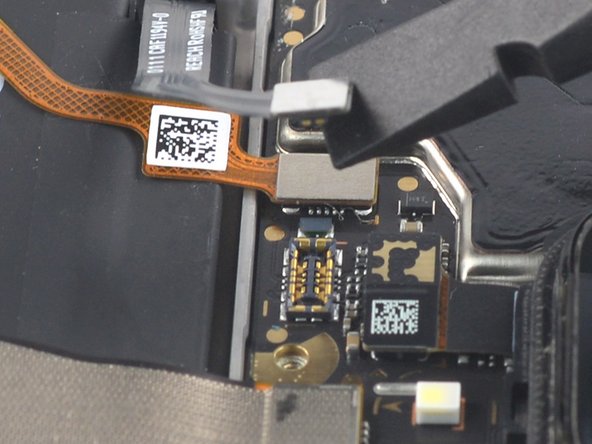Introduction
Use this guide to replace a cracked or broken screen on your Xiaomi Redmi Note 9S.
If the frame is deformed, it's important to replace it to make sure the new screen will mount correctly and won’t suffer damage from uneven pressure.
If your battery is swollen, take appropriate precautions. Before disassembling your device, discharge the battery below 25%. The battery can catch fire and/or explode if accidentally punctured, but the chances of that happening are much lower if discharged.
Note: This guide instructs you to replace only the screen while leaving the original frame and motherboard in place. However, some replacement screens for this phone come pre-installed in a new frame (a.k.a. chassis), which requires a very different procedure. Make sure you have the correct part before starting this guide.
Before you begin this procedure, be sure to have a set of replacement adhesives for both the rear glass and the screen.
Ce dont vous avez besoin
-
-
Prepare an iOpener and apply it to the back cover for at least two minutes to loosen the adhesive underneath.
-
-
-
Secure a suction handle to the bottom edge of the rear glass, as close to the edge as possible.
-
Lift the rear glass with the suction handle to create a small gap between the back cover and the frame.
-
Insert an opening pick into the gap you created.
-
-
-
Slide the opening pick to the bottom right corner to slice the adhesive.
-
Leave the opening pick in place to prevent the adhesive from resealing.
-
-
-
Insert a second opening pick at the bottom edge of your phone.
-
Slide the opening pick to the bottom left corner to slice the adhesive.
-
Leave the opening picks in place to prevent the adhesive from resealing.
-
-
-
-
Use a Phillips screwdriver to remove the eleven 3.8 mm-long screws securing the motherboard cover.
-
-
-
Insert the tip of an opening pick underneath the right edge of the motherboard cover.
-
Twist the opening pick sideways to pry up the motherboard cover.
-
-
Outil utilisé dans cette étape :Tweezers$4.99
-
Use your fingers or a pair of tweezers to remove the motherboard cover.
-
-
-
Use a spudger to disconnect the battery flex cable by prying the connector straight up from its socket.
-
-
-
Use a Phillips screwdriver to remove the seven 3.8 mm-long screws securing the loudspeaker assembly.
-
-
-
Insert an opening pick into the gap between the right edge of the loudspeaker assembly and the frame.
-
Twist the opening pick sideways to pry up the loudspeaker assembly.
-
-
Outil utilisé dans cette étape :Tweezers$4.99
-
Use your fingers or a pair of tweezers to remove the loudspeaker assembly.
-
-
-
Use a spudger to disconnect the display cable by prying the connector straight up from its socket.
-
-
-
Apply a heated iOpener to the screen to loosen the adhesive underneath. Apply the iOpener for at least two minutes.
-
-
-
Apply a suction handle to the bottom edge of the screen.
-
Lift the screen with the suction handle to create a small gap between the screen and the frame.
-
Insert an iFlex into the gap between the midframe and the screen.
-
-
-
Insert an opening pick above the iFlex.
-
Slide the opening pick to the bottom right corner of the screen to slice its adhesive.
-
Remove the iFlex.
-
Leave the opening pick in place to prevent the adhesive from resealing.
-
-
-
Insert a second opening pick at the bottom edge and slide it to the bottom left corner of the screen to slice the adhesive.
-
Leave the opening pick in place to prevent the adhesive from resealing.
-
-
-
Thread the display flex cable through the gap in the midframe and remove the screen.
-
If possible, turn on your device and test your repair before installing new adhesive and resealing.
Compare your new replacement part to the original part—you may need to transfer remaining components or remove adhesive backings from the new part before installing.
To reassemble your device, follow these instructions in reverse order.
The best way to secure the new screen is to apply a sheet of custom-cut double-sided tape to the back of the screen.
Take your e-waste to an R2 or e-Stewards certified recycler.
Repair didn’t go as planned? Try some basic troubleshooting, or ask our Answers community for help.
Annulation : je n'ai pas terminé ce tutoriel.
3 autres ont terminé cette réparation.