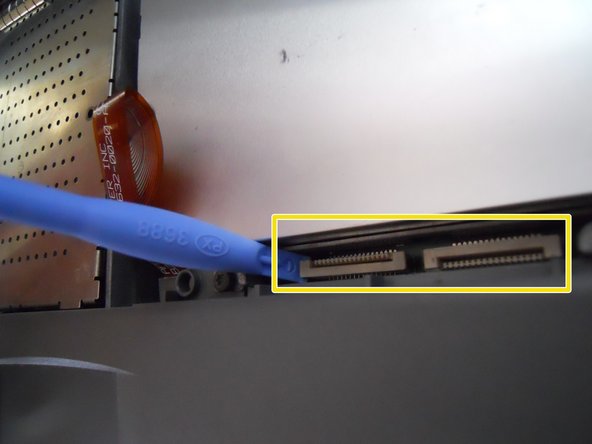Apple PowerBook 520 Memory (RAM) Replacement
25 minutes
Modérée
Photos d’action
Problème de balise
Tutoriel réalisé par la communauté
Étapes à raccourcir
Introduction
Passez à l'étape 1This repair will need:
A T-8 or T-6 Torx Screwdriver.
Ce dont vous avez besoin
Presque terminé !
To reassemble your device, follow these instructions in reverse order.
Conclusion
To reassemble your device, follow these instructions in reverse order.
Annulation : je n'ai pas terminé ce tutoriel.
2 autres ont terminé cette réparation.