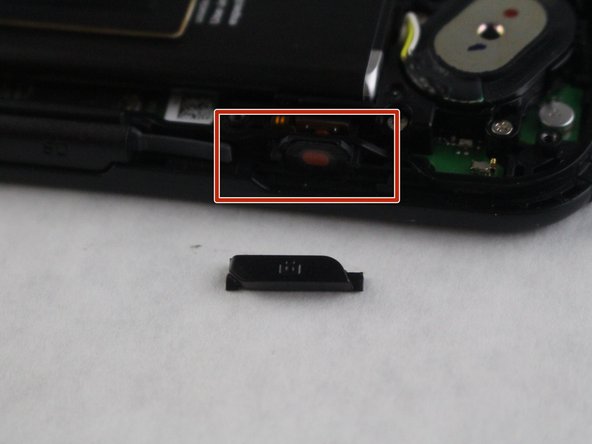Kyocera DuraForce Pro Camera Button Replacement
Introduction
Passez à l'étape 1The camera button on your Kyocera DuraForce Pro can be replaced with little effort and just two tools. This guide will show you how to remove the phone cover and detach the button so you can get back to snapping photos.
Ce dont vous avez besoin
-
-
Flip phone on its back side.
-
Remove the outer case by using the plastic opening tool.
-
-
To reassemble your device, follow these instructions in reverse order.
To reassemble your device, follow these instructions in reverse order.
Annulation : je n'ai pas terminé ce tutoriel.
Une autre personne a terminé cette réparation.