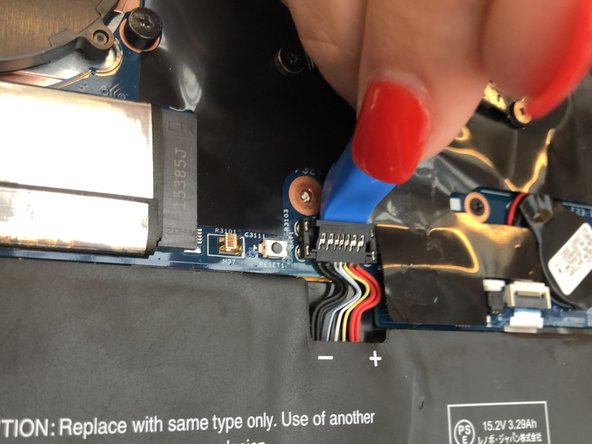Lenovo ThinkPad X1 Yoga Trackpad Replacement
Introduction
Passez à l'étape 1The trackpad of a laptop is essential to scroll and move the cursor. If you find that your cursor is not properly tracking your movements, you may need to replace the trackpad of your device. Please use this guide to remove and replace the trackpad of your laptop.
Ce dont vous avez besoin
-
-
Flip the computer over so the bottom is facing up.
-
Remove nine 4mm Phillips #1 screws from the bottom of the computer.
-
Use an iFixit opening tool to pry the back cover off of the laptop.
-
-
-
-
Lift the plastic black strip cover that's laying over the battery connector.
-
Use the iFixit opening tool to flip up and disconnect the black battery connector from its motherboard socket.
-
Gently pull the connector away from the battery to pull it out of the slot.
-
-
-
Using the Phillips #1 screwdriver, remove four 4.5 mm screws from the trackpad.
-
To reassemble your device, follow these instructions in reverse order.
To reassemble your device, follow these instructions in reverse order.