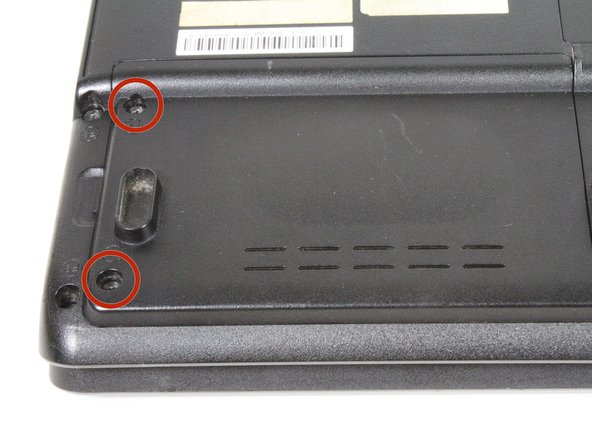Toshiba Satellite A215 S4697 Hard Drive Replacement
Introduction
Passez à l'étape 1Replacing a hard drive is a great yet simple fix. Make sure your new drive is the 2.5" laptop hard drive!
Ce dont vous avez besoin
Kits de réparation
Ces kits contiennent toutes les pièces et tous les outils nécessaires à la réalisation du tutoriel.
Pièces
Outils
Afficher plus…
-
-
Close the laptop and turn it over so that the base is facing upwards and the spine is facing away from you.
-
Find the battery compartment.
-
Slide the left slider which is just beneath the battery compartment into its leftmost position.
-
-
-
Locate the hard drive in the left hand corner, and remove the two 4mm Phillips #1 screws.
-
-
To reassemble your device, follow these instructions in reverse order.
To reassemble your device, follow these instructions in reverse order.
Annulation : je n'ai pas terminé ce tutoriel.
14 autres ont terminé cette réparation.
2 commentaires
What if I don't have the metal housing
I bought the laptop from someone and it didn't have the metal housing and the laptop just keeps going from startup screen to loading back and fourth can someone help