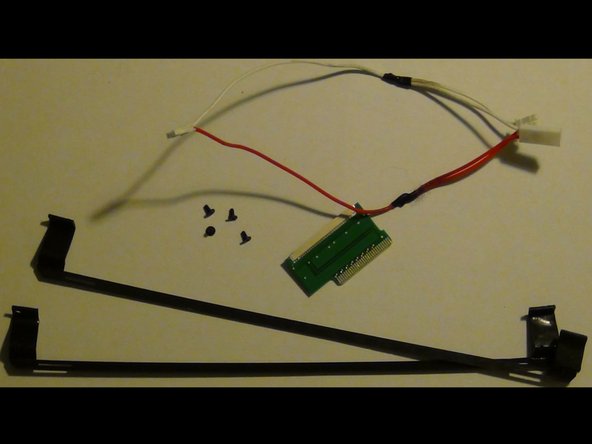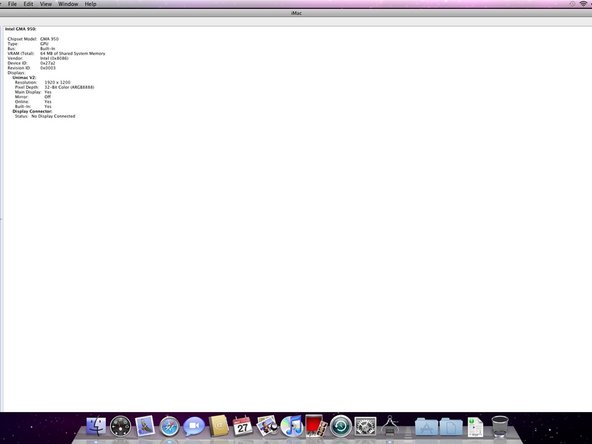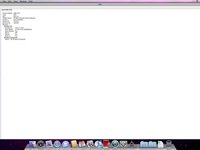Introduction
This Adapter Kit is used to replace the LCD screen in the iMac 17" Intel model. These models are notorius for developing hundreds of vertical lines due to a manufacturing defect. You may also wish to use this if you have cracked or otherwise damaged your screen.
Ce dont vous avez besoin
-
-
Loosen the two captive Phillips screws securing the access door to the iMac.
-
Remove the access door from the iMac.
-
-
-
Remove the following four screws:
-
Three 6 mm T8 Torx.
-
One 8 mm T8 Torx.
-
-
-
Flip your iMac over and lay it stand-side down on a flat surface.
-
To lift the front bezel off the iMac, simultaneously:
-
Use your thumbs to press in the RAM arms and hold the iMac down.
-
Use your index fingers to pull the small bridge of material on the front bezel toward yourself.
-
Pull the Front bezel up with your index fingers.
-
Once the small bridge of material has cleared the RAM arms, lift the front bezel by its lower edge just enough to clear the bottom edge of the rear case.
-
-
Outil utilisé dans cette étape :Plastic Cards$2.99
-
Insert a plastic card up into the corner of the air vent slot near the top of the rear case.
-
Push the card toward the top of the iMac to release the front bezel latch.
-
Pull the front bezel away from the rear case.
-
Repeat this process for the other side of the front bezel.
-
If the bezel refuses to release, try pressing the lower edge back onto the rear case and repeat this opening process.
-
-
-
-
What you will need to complete this install:
-
Contents of UniMac V4 Adapter Kit:
-
UniMac V4 Adapter
-
Mounting brackets
-
CCFL Adapter
-
Phillips Screws
-
Required tools listed prior, compatible LCD panel, insulation tape (clear packing tape works well)
-
-
-
Attach the UniMac V4 Adapter to the LCD screen.
-
Simply clip it into the LVDS socket.
-
Ensure a solid connection and then put a piece of packing tape over the adapter.
-
Attach the LVDS cable, that you removed earlier, to the UniMac V4 Adapter. Ensure a solid connection and put a piece of packing tape over it.
-
-
-
Fix the LVDS cable with some adhesive tape. This reduces mechanical force applied to the UniMac Adapter and makes the modification more stable.
-
Now place the inverter board at the left side of the LCD. There's enough room between the CD-ROM drive and the LCD, so there's the optimal place.
-
You should now have a fully assembled display ready for install.
-
-
-
Vertical alignment:
-
Each bracket utilizes 2 screws mounted through 2 slots. This allows a few inches of movement up or down.
-
You will likely need to go back and make adjustments after the install.
-
Just loosen the 2 screws and slide the bracket up or down as needed and then tighten screws.
-
-
-
Reassembly and test:
-
Double check everything and once you are confident everything went well, install the front bezel.
-
Attach the power cable, and hit the power button.
-
You should now be greeted by a white screen and the Apple logo.
-
It should now be apparent if any alignment adjustments need to be made.
-
Annulation : je n'ai pas terminé ce tutoriel.
5 autres ont terminé cette réparation.
2 commentaires de tutoriel
My replacement screen has two wired out puts to put into the ccfl adaptor. The screen is one known to work.
Is correct?