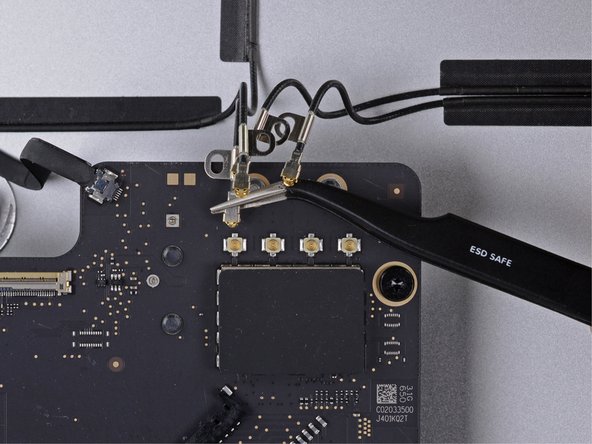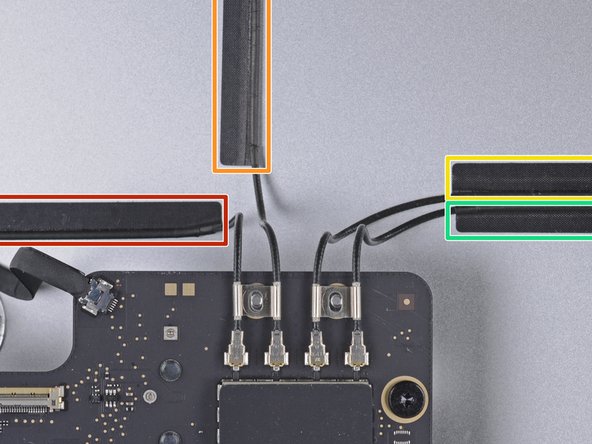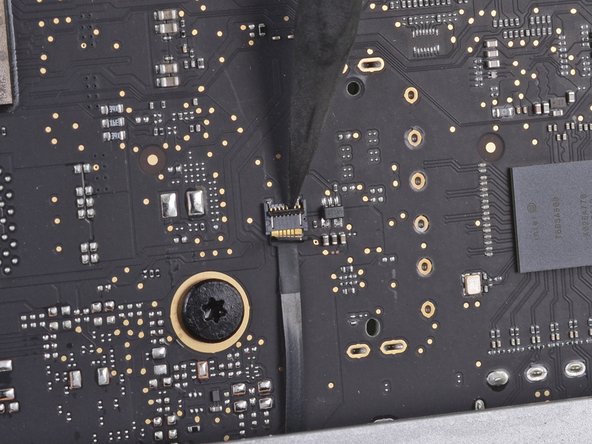Introduction
Suivez ce tutoriel pour changer la carte mère d'un iMac 2020 27" 5K.
Quelques photos ont été prises avec un modèle différent et risquent de présenter de légères différences visuelles, mais cela n'affecte pas la procédure de réparation iMac à suivre.
Le retrait de l'écran iMac Intel 27" Retina 5K 2020 nécessite de couper l'adhésif à l'aide d'un outil pour ouvrir l'iMac spécialisé. Après avoir effectué votre réparation, vous devrez suivre notre tutoriel de pose des bandes adhésives écran iMac 27" pour gratter l'ancien adhésif et le remplacer par de nouvelles bandes adhésives double-face.
Avant de commencer toute réparation iMac : débranchez l'ordinateur et appuyez sur le bouton de marche pendant dix secondes pour décharger les condensateurs du bloc d'alimentation.
Faites très attention à ne pas toucher les pattes des condensateurs ni les joints de soudure apparents à l'arrière du bloc d'alimentation.
Ce dont vous avez besoin
-
-
La charnière n'étant pas coincée, l'iMac est instable et difficile à manipuler. Vous pouvez effectuer votre réparation sur l'iMac couché, mais c'est plus facile en le stabilisant avec une cale de maintien pour iMac.
-
Si vous utilisez la cale de maintien iFixit en carton, consultez ces instructions pour l'assembler.
-
-
-
En commençant à gauche de l'écran, à côté du bouton de marche, insérez l'outil pour ouvrir l'iMac dans l'espace entre la vitre frontale et le boîtier arrière.
-
-
-
Utilisez l'outil comme une roulette à pizza. Faites-le rouler le long de la rainure pour couper la mousse adhésive entre le châssis et l'écran.
-
Parcourez le côté gauche de l'écran avec votre outil.
-
-
-
Faites à présent le tour du coin supérieur gauche avec la roulette.
-
-
-
Saisissez les deux cartes insérées dans les coins et faites-les doucement pivoter pour agrandir l'espace entre l'écran et le boîtier.
-
Si l'adhésif semble coller à certains endroits, faites une pause et utilisez une des cartes pour couper l'adhésif restant.
-
Commencez à soulever le bord supérieur de l'écran du châssis.
-
-
-
-
Tout en maintenant l'écran d'une main, servez-vous de l'autre pour débrancher la nappe d'alimentation de l'écran.
This is not a picture of the 2019 model. On the 2019, the cable is angled and very close to a metal part that looks like it could be a wireless card. This makes it difficult to squeeze in the edges required to release the cable. I was able to unfasten it using my fingernail, doing one side at a time.
Same issue. You can't just pull it out. I used a plastic "spudger" to push the clips in. The photo here shows where to press
https://www.icloud.com/sharedalbum/#B0qG...
See also my comment in step 20
-
-
-
Retournez le clapet métallique qui verrouille la nappe de données de l'écran.
-
Débranchez la nappe de données de l'écran.
on the 2020 model there is also a connector from the camera that is connected ted to the screen.
This isn't the photo of my IMac 27 2019.
To remove this clip, lift up the plastic tag sticking down & the metal clip will lift too
-
-
-
Saisissez la petite languette au bout d'une des bandes adhésives en bas de l'écran et tirez-la vers le haut de l'iMac pour la décoller.
-
Recommencez pour décoller la seconde bande adhésive.
-
-
-
Soulevez l'écran du châssis et retirez-le de l'iMac. Posez-le à l'envers sur une surface plate et lisse.
-
Si nécessaire, soulevez-le lentement d'un côté pour défaire l'adhésif restant.
-
-
-
Avec un tournevis cruciforme, ôtez les neuf vis de 3,2 mm qui fixent le support de fixation.
-
Vous devrez peut-être décoller l'adhésif qui parcourt le bord inférieur du boîtier de l'iMac, pour pouvoir accéder aux vis.
I did not find it necessary to remove these screws and this bar
-
-
-
Ôtez le support de fixation inférieur du boîtier de l'iMac.
No comments on this ?
It's quite possibly the most difficult part to put back in the entire process
The screws are tiny and the there is no easy way to line up the holes on the bracket with the screws
Having got this far - it wasn't even all that necessary to remove this part in the first place
Severe pain in the neck
With the right tools and technique, the bracket can easily be replaced in under a couple of minutes.
Use a screwdriver with a magnetized tip which frees up one hand and place a screw on the tip first.
Then line up the screw hole on just one end of the bracket and using a pair of tweezers from the side, hold the bracket in place while you put in the screw.
Next, do the same on the other end of the bracket. After that, all of the screws in the middle are quick to replace. I didn't really have to touch the bracket again after the end screws were in place.
Hope that helps someone else since removing this bracket does make later steps a bit easier.
-
-
-
Retirez les deux vis T10 de 10 mm.
I found i didn’t need to remove the speaker nor the hard drive. In fact I managed to remove the old PSU without even removing the chin strap. However, to install the replacement PSU, I had to remove the chin strap. So I would say, remove the chin strap, but you can optionally leave the speaker and hard drive in.
While you do not need to fully remove the screws as once you loosen them a few turns the speaker becomes free. I found that after the removal of the speaker, I turned it over and popped the screws out as this made it easier to replace it later as I could see the alignment before putting the screws back in. If not you may be off a little and you do not want to force the screw back in.
I used a pill container that I got from Walgreens to hold all of the fasteners I removed during the disassembly process. The container has 14 compartments (individual compartments for each morning and evening of the week). I put a small piece of paper in the compartment with the fasteners to note the name and step of the procedure and the size of the tool I used. Hopefully this will be useful when I go to put it back together again.
-
-
-
Débranchez le câble du haut-parleur gauche de sa prise sur la carte mère.
-
Libérez le câble de l'interstice entre le disque dur et la carte mère.
I didn’t unplug and de-route this cable. Later, Step 29, has you remove the left speaker. This isn’t necessary. If you can just move the speaker over to expose the hard drive mounting screws, so if you’re not going to remove the speaker, you don’t need to unplug it.
-
-
-
À l'aide d'une spatule (spudger), débranchez le connecteur du bouton de mise sous tension de sa prise sur la carte mère.
there is no need to disconnect the speaker, just unscrew it and move aside slightly to reach the HDD screws (about 5mm) - if you want to replace just the main HDD
Take note of exactly what direction this tiny little wire was.
The connector has a plain black side and the other side you can see the 2 silver connectors.. the side you can see the 2 silver connectors faces the front.. the plain side is to the back/against the logic board.
If I leave my iMac unplugged for an extended period, say 24 or 48 hours, is it still possible to get an electric shock from the PSU? Do the capacitors eventually discharge?
you can do this method, or just wear latex gloves.
make sure you’ve actually unplugged the mac when running this cable, and not had it plugged in to test the diagnostic LEDs, because one of those wee silver spots is carrying 230v, and its 6mm away from the place the cable runs, So if you have fat fingers like mine, that’s a free wake up zap
-
-
-
Soulevez le haut-parleur gauche en le tenant droit jusqu'à ce que le câble du bouton de mise sous tension soit visible (environ 1,3 cm).
This is MUCH easier to do if the support bracket along the bottom is removed first. See Changement carte mère iMac Intel 21,5" écran Retina 4K (2017) step 25.
Use a P00.
To replace it, introduce it like in the photo at the link to be able to hold the right most holes of the chassis and bracket. Replace the first screw, align the bracket to the horizontal and add the screws from right to left. Each one will bring up the next hole in the bracket close enough to screw through. Reverse those directions if you are a leftie.
-
-
-
Sortez doucement le câble du bouton de mise sous tension de sa rainure dans le haut-parleur gauche.
Pay attention: if pulling out the loudspeaker tear off the wire of the power button, Apple have not any service parts except for the whole rear housing!
This is MUCH easier to do if the support bracket along the bottom is removed first. See Changement carte mère iMac Intel 21,5" écran Retina 4K (2017) step 25.
Use a P00.
To replace it, introduce it like in the photo at the link to be able to hold the right most holes of the chassis and bracket. Replace the first screw, align the bracket to the horizontal and add the screws from right to left. Each one will bring up the next hole in the bracket close enough to screw through. Reverse those directions if you are a leftie.
-
-
-
Soulevez le haut-parleur droit en le tenant bien droit et sortez-le de l'iMac.
-
Appuyez sur l'extrémité du connecteur tout en tirant sur l'extrémité du haut-parleur, pour faire passer le câble sous le support droit du disque dur.
I found it wasn't necessary to remove the speaker from the left side to remove the hard drive. You can remove the screws, and then slide it over to the left — giving more than enough room to access the hard drive.
me too. don't need to remove it if you only want to change the hd
Agreed, wast of time to fully remove the speaker.
easier to remove the speakers if you unscrew the front ‘chin strap’ - 6/9 phillips screws that you can see in the picture hold that aluminum piece in place
Agree. This is MUCH easier to do if the support bracket along the bottom is removed first. See Changement carte mère iMac Intel 21,5" écran Retina 4K (2017) step 25.
Use a P00.
To replace it, introduce it like in the photo at the link to be able to hold the right most holes of the chassis and bracket. Replace the first screw, align the bracket to the horizontal and add the screws from right to left. Each one will bring up the next hole in the bracket close enough to screw through. Reverse those directions if you are a leftie.
-
-
-
Débranchez la nappe de commande de l'alimentation du bloc d'alimentation.
I found this cable very difficult to disconnect, be very careful because the cable is between a black tape and it's stuck very hard to the logic board and the cable is very short and you don't have space to move and separate it from the connection! Be patient and take the time you need
I found than putting the flat end of the spudger at the center of the cable, and tilting it got the cable out without an issue.
I was able to use the flat end of the spudger on the sides. You can see a tiny little clip on each side. Be very gentle!
These connectors seem pretty tough to remove until one understands the latch. Each side of the plug are two little sprung tabs (the tab is part of the spring clip which runs down the side of the plug on each side - makes sense once you see the removed plug!). Squeeze them in towards each other and then gently pull the plug from the socket. No great force, or even the spudger, needed once that is done.
One more tip, has worked on other cables for me. Fish the skinniest spudger tip you have under the cable, and with a finger of your other hand put opposite pressure on the cable against the spudger and gently work it out
If u are right handed, i can recomend to use your index left nail to press de bottom sprung, and a flat spudger on the right hand, came off so easy
If you have a insulated long nose pliers along with a splugger and can get underneath the cable WITH the long nose pliers on the RIGHT side of the cable, towards the logic board, with the splugger on the LEFT Side of the cable doing the same, you can get the leverage to GENTLY pull this cable out very easily.
-
-
-
Déplacez le bloc d'alimentation vers le bord gauche du boîtier et vers le haut pour le libérer de l'encoche dans la carte mère.
This is MUCH easier to do if the support bracket along the bottom is removed first. See Changement carte mère iMac Intel 21,5" écran Retina 4K (2017) step 25.
Use a P00.
To replace it, introduce it like in the photo at the link to be able to hold the right most holes of the chassis and bracket. Replace the first screw, align the bracket to the horizontal and add the screws from right to left. Each one will bring up the next hole in the bracket close enough to screw through. Reverse those directions if you are a leftie.
The top right screw on the power supply actually screws into a stand-off screw connected to the back of the iMac case. Once you have removed the 4 x Torx 8 or 10 screws you can move the power supply enough to see the upper face of it.
It has a Torx 25 slot in it and comes out easily. This will give you a lot more room for your fingers in Step 40, depressing the tab on the DC power cable connector to pull it out, and when replacing it on reassembly. You may find it won’t require you removing the support bracket as in the suggestion above.
-
-
-
Appuyez sur la languette sur le connecteur du câble d'alimentation CC, puis tirez-le tout droit hors de sa prise au dos de la carte mère.
Remember to push in the disconnect tab on the large connector. Carefully insert your finger and push on the tab before you pull on the connector.
Thank you Manuel, this was a tricky one.
Yes, I pulled the whole socket out because I didn’t know about the tab. Fortunately I was able to place it back in. Not sure if it was glued or how it was anchored but it seems to have a solid connection and I can’t easily pull it out by hand. Once I plug the power cable back in should be ok.
This connector was very difficult for me to remove (even after pushing the disconnect tab). Eventually I had to use a pair of needle nose pliers to wiggle it back and forth out of the socket. A lot of the cables on the my late 2015 model were very tight and a struggle to get out.
I'm struggling with this step. I presume that the tab to which you are referring is behind the connector. I can see a plastic protrusion there but it does not move when I push it. Just to get my finger behind it requires the power board to be moved quite a bit btw.
i could not get it out by the force of my fingers, so what i did was slightly turn the imac 90 degrees so i could reach the area better, push up (so, vertically) the power control board, push in the tab on the bottom of the connector with my right hand, and slightly wiggle the connector out of its socket with a plier
Left index finger pushing on the tab from behind the connector, using needle pliers in right hand to rock up & down did the trick thanks @starfleet_tone
Just be careful! I’ve seen two systems where the socket was pulled fully off! So the logic board then needs repairs or replacing being just a bit too aggressive!
Dan -
Needle nose and wiggling worked for us too. We were stuggling like heck with it when just using hands!
This is MUCH easier to do if the support bracket along the bottom is removed first - more space to angle the board upwards. See Changement carte mère iMac Intel 21,5" écran Retina 4K (2017) step 25.
Use a P00.
To replace it, introduce it like in the photo at the link to be able to hold the right most holes of the chassis and bracket. Replace the first screw, align the bracket to the horizontal and add the screws from right to left. Each one will bring up the next hole in the bracket close enough to screw through. Reverse those directions if you are a leftie.
I did as Andrew Gough did, per other videos reviewed. Removed it right away. Just makes things easier, more space for just a few screws :)
The top right screw on the power supply actually screws into a stand-off screw connected to the back of the iMac case. Once you have removed the 4 x Torx 8 or 10 screws you can move the power supply enough to see the upper face of it.
It has a Torx 25 slot in it and comes out easily. This will give you a lot more room for your fingers in Step 40, depressing the tab on the DC power cable connector to pull it out, and when replacing it on reassembly. You may find it won’t require you removing the support bracket as in the suggestion above.
I used your suggestion to remove the stand-off and then used my left hand index finger to press the tab while rocking the connector side to side with a needle nose pliers. Plug came out easily.
The tab is a pain in the a$$$ to get your finger in there. I was so horrified at the size of the capacitors that I put on gloves to reduce any amount of shock :-) . To get it loose I would pull out carefully the power board as far as I could than I wedge my index finger under and press the tab and slowly pull until I saw a slight gap between the end of the socket and the plug. I than place the flat part of the black spudger or blue one into the gap and use as it as a wedge to help move the plug forward as I kept the tab pressed.
-
-
-
Basculez le haut du bloc d'alimentation vers vous, comme pour ouvrir une boîte aux lettres, afin d'accéder au connecteur du câble de la prise CA.
-
Débranchez le connecteur du câble de la prise CA.
To reassemble, do the same in reverse but keep power supply board more upright than slanted down when re-inserting it in to the lower right corner. The lower right screw post has an protrusion under/behind it and the Power Supply's small 2 wire plug must fit between the front of your Mac and the obstruction. Then it just slides right in and then screw it down.
Wear gloves when doing this to reduce any shock. The size of those capacitors are very unnerving and scary. Also those solder joints.
-
-
-
Dévissez les deux vis T8 de 9,8 mm.
I had one shorter one screw, and one screw shorter than the other two equal size speaker screws, but longer than the stubby screw. :) And I can confirm that these are T10s.
-
-
-
À l'aide de l'extrémité plate d'une spatule, débranchez le connecteur du câble du ventilateur de sa prise sur la carte mère.
-
-
-
Retirez le ventilateur de l'iMac.
Use a piece of tape around the antenna cables to keep them in the same order, makes reassembly a little easier.
-
-
-
Avec un tournevis Torx T5, retirez les deux vis de 4 mm qui fixent les câbles d'antenne AirPort/Bluetooth.
-
-
-
Retirez les vis suivantes qui fixent la carte mère :
-
Deux vis T8 de 23,7 mm
-
Une vis d'écartement T25 de 20,1 mm
-
Une vis T8 de 17,6 mm
-
Une vis T8 de 7,2 mm
-
Trois vis T8 de 7,1 mm
-
Une vis T8 captive
-
Comparez votre nouvelle pièce de rechange à la pièce d'origine – vous devrez peut-être transférer les composants restants ou retirer les supports adhésifs de la nouvelle pièce avant de l'installer.
Pour remonter votre appareil, suivez les étapes ci-dessus dans l'ordre inverse.
Déposez vos déchets électroniques dans un point de recyclage certifié.
Votre réparation iMac ne s'est pas passée comme prévu ? Consultez notre Forum pour obtenir de l'aide en matière de diagnostic.
Comparez votre nouvelle pièce de rechange à la pièce d'origine – vous devrez peut-être transférer les composants restants ou retirer les supports adhésifs de la nouvelle pièce avant de l'installer.
Pour remonter votre appareil, suivez les étapes ci-dessus dans l'ordre inverse.
Déposez vos déchets électroniques dans un point de recyclage certifié.
Votre réparation iMac ne s'est pas passée comme prévu ? Consultez notre Forum pour obtenir de l'aide en matière de diagnostic.
Annulation : je n'ai pas terminé ce tutoriel.
2 autres ont terminé cette réparation.
Merci à ces traducteurs :
100%
Claire Miesch nous aide à réparer le monde ! Vous voulez contribuer ?
Commencez à traduire ›
6 commentaires
Are these really pictures of a 2020? I don’t think Apple ever sold any of the 2020 units with a rotational hard drive.
Correct, this is not a 2020 27-Inch iMac.
I tested the procedure and found that these iMacs were similar enough that reshooting photos was not necessary. As noted in the introduction, some photos in this guide are from a different model and may contain slight visual discrepancies, but they won't affect the guide procedure.
Is this the same procedure for replacing the logic board on a Mid-2017 iMac? That page doesn't have a repair guide for logic board replacement.