Why is my screen blinking?
So I bought a new laptop 2 weeks ago that worked fine. Now however the screen is blinking. It turns on and off every 3-4 seconds. It doesn't do it as much when i use it or when i play games. I can mostly notice it when i leave it on of a while.
I tried downloading and updating drivers a lot of times but nothing seems to work.
Cette question est-elle utile ?


 2
2  2
2  1
1 








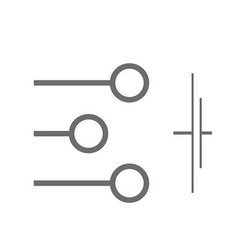
13 commentaires
sup man, mine was doing the same for about 4 months but finally ave been able to solve it myself.
Its not a software problem but a hard ware issue and by hardware I dont mean you need to change anything.
step 1....Open the laptop from the bottom
step 2....After youve been able to open dont go any further.
step 3.....You will see some few cables runing for the screen to the hub of the pc.
step 4......make sure all those cables from the monitor are well conected by pushing it well into the port with a a lil presure.
step 5....Put the case back without screwing it just incase it doesnt totally go.
step 6.... If it still persists make sure that any wire from the monitor to the main hardwares are all well conected and in the right channel.
7....Restart your machine again.
AM HOPING THIS HELPS AS IT SOLVED MINE.
Am currently using windows 10 with JOY and smiles all over my face.
par fletcherfrimpong13
I was skeptical about hardware issues at first. I did try fiddling with the cables that runs from the screen to the hub of the pc, through the bottom of the lap top but that did not work for me.
However, i did pop the screen out and applied pressure to ports connected to the back of the screen. Have not seen those %#*@ F*****g blinking since then.
Believe it or not, it worked. There is a video on youtube about lcd replacement that walks you through screen removal. i own the touch screen option and this setup was different from the video. but pretty much the same. with the use of a card, remove the plastic cover along the bottom of the screen to reveal two screws that holds the screen in place. remove screws, slide screen up and its out. apply pressure to the ports and reinstall screen.
par doc brown
got same problem with my brand new y50-70.
screen was blinking on win8.1 when idle, same after win10 migration.
no blinking when gaming.
after many forensics, I'm sure the problem come from the Realtek PCIE card reader drivers. if you disable it, no more blinking.
no blinking under Linux too.
par laulau
I had same problem with my Lenovo Y70. Removed bottom cover and unplug the monitor connector from the hub and reconnected it. It is located right hand side on the top. That made it better but not fixed.So I also disconnected then reconnected the monitor connector behind the LCD display. This fixed it to 100%. No more blinking/flashing. Im guessing the issue lies in a bad design with the connector on both end for the monitor, they can work there self loose.
par Keith
iam almost have the same problem but my screen colors paled , a mix of green and red colors dunno the reason for that , and sometimes fixed itself dunno how ! any solutions !?
par Ahmed Gamal
Voir 8 commentaires en plus